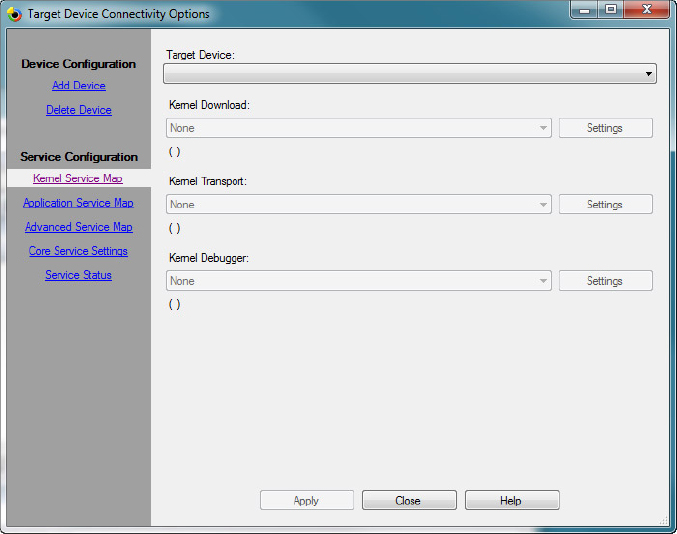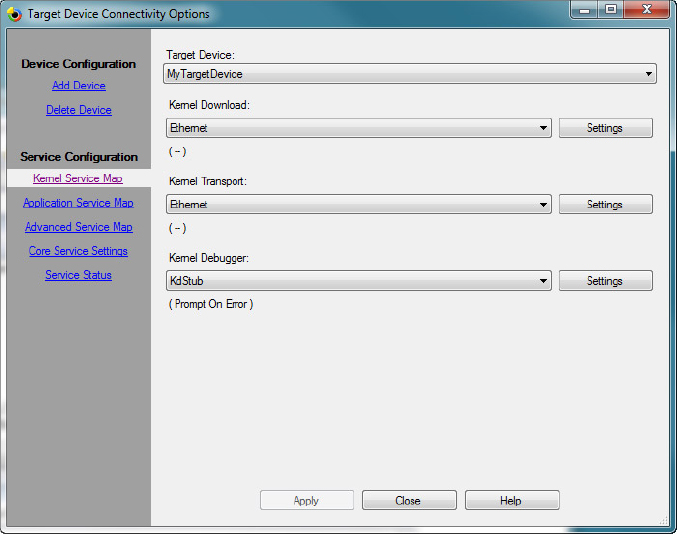TARGET DEVICE CONNECTIVITY SETTING
In the previous section, you established the connection to the target device using the (auto) Ether device option, which does not require special settings. When you work on an OS design to support multiple target devices, after initiating the download to one device with the (auto) Ether option, you need to exit and restart the VS2008 IDE to connect to another device.
When working with multiple target devices, you can create multiple target device connectivity setting profiles, one for each target device. Work through the following steps to create a new profile:
1. From the VS2008 Target menu, click Connectivity Options to bring up the Target Device Connectivity Options screen, as shown in Figure 8-9.
2. From the screen’s top-left corner, click Add Device and enter MyTargetDevice, as the new profile name, to the new target device name entry on the right, and click Add to create the new profile, as shown in Figure 8-10.
For the exercises in this book, the default settings for the kernel download, kernel transport, and kernel debugger are correct.
3. To associate a target device with the newly created MyTargetDevice connectivity profile, click the topmost Settings button to bring up the Ethernet Download Settings screen, ...
Get Professional Windows® Embedded Compact 7 now with the O’Reilly learning platform.
O’Reilly members experience books, live events, courses curated by job role, and more from O’Reilly and nearly 200 top publishers.