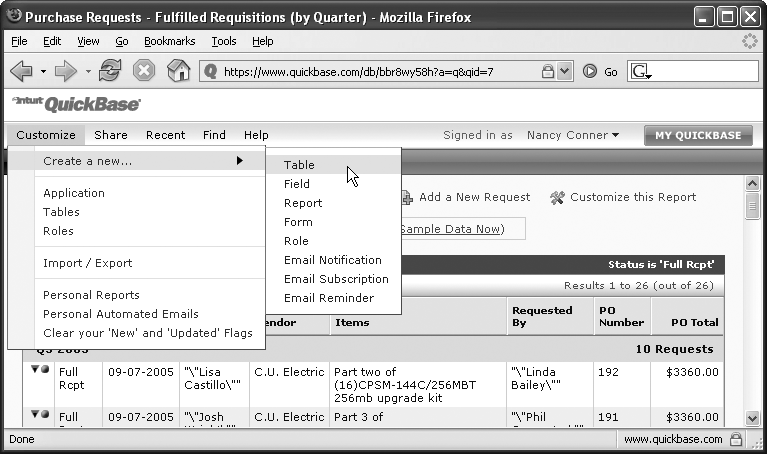Introduction
It’s two a.m., and suddenly you sit bolt upright in bed, wondering whether you remembered to email everyone the agenda for your eight-o’clock meeting. Or you’ve been working for three days now trying to merge a dozen versions of the same spreadsheet. You’re at the point where you have to sit on your hands to keep from strangling the next unfortunate soul who wanders past your desk. Or you can’t get the IT brainiacs to see why their self-described “brilliant” solution doesn’t fit so well with your workflow—and your forehead is getting sore from pounding it against the wall.
There’s got to be a better way—and thanks to QuickBase, there is. QuickBase is a Web-based, workgroup-friendly, data-sharing program that puts you in control of your work. No more trying to coordinate your team via a blizzard of emails, or playing frustrating games of “guess which document is the right one.” QuickBase lets you capture, modify, share, and manage data and documents—quickly and easily.
What You Can Do with QuickBase
QuickBase saves your organization time and money, letting you manage and share the information that makes your business tick: sales figures, project timelines, drafts of documents, purchase or work requests—whatever information you need to keep business flowing smoothly. Use QuickBase to perform any of these chores:
Capture and modify data. Whatever kind of data you need to store—sales leads, catalog listings, project milestones, workflow checklists, or whatever—you can use QuickBase’s forms to record and organize that data in a way that makes sense to you. And changing records is a cinch—whether one at a time or en masse.
Filter, sort, and group data. Just because you capture a ton of information doesn’t mean you want to see it all at once. Easily find the records that match your criteria, and then sort those records into groups that make their relationships clear.
Display your data online. QuickBase uses reports (Chapter 2) to let you display and summarize data. Choose from six main report styles: Table, Grid Edit, Summary/Crosstab, Calendar, Chart, and Timeline. And switching between reports is easy—you can take the tasks listed in a table, for example, and display them as a timeline with just a couple of mouse clicks.
Create printed reports. Print out a hard copy, embed QuickBase charts in the annual report, or email this month’s sales numbers.
QuickBase comes packed with some particularly cool features, making it a great cure for your worst business headaches:
Prebuilt applications. You don’t have to go back to school to learn how to design a QuickBase application (QuickBase’s term for the mini-databases you use to work on each project). QuickBase supplies dozens of ready-made applications for a wide range of purposes—sales and customer management, back-office tasks, project management, issue tracking, and many more. Within minutes, you can create and start using a new application. (Of course, if you’ve got just a bit of gumption, you can build your own app from scratch; see the bullet point on customization, below.)
User access controls. In QuickBase, you can assign people different roles within your application; each role has a different level of access built in. For example, most applications come with three predefined roles: viewer, participant, and administrator. Viewers can look at the application’s data but can’t change it; participants can work with the data in various ways (such as adding records); and administrators have full control of the database. These built-in roles are a handy starting place for defining levels of access, but you’re not stuck with them; you can customize any role or create a new one to meet your application’s precise needs.
Email notifications. You can tell QuickBase to send out automatic notifications to a list of users you select whenever an important record changes. So when someone uploads the latest version of a document or when the boss assigns you a new task, you’re never in the dark.
Customization. Gertrude Stein wrote, “A rose is a rose is a rose.” But QuickBase is not QuickBase is not QuickBase. The QuickBase applications your team uses probably look very different from the ones they’re using in another company, because you can tweak—or overhaul—QuickBase applications to get them just so. Customize any application—even prebuilt ones—to meet your organization’s exact needs. Add or remove fields, shuffle their order, change a text box to a multiple-choice drop-down menu, even add your own text or logo to an application. Does your company talk about “tickets” or “work requests” instead of “work orders?” No problem. You don’t have to change company lingo—you can change the name of the records in QuickBase. It’s so flexible, you’ll think the program was custom designed just for you.
Accessibility. Because it’s Web-based, you can access QuickBase anytime, from anywhere you have an Internet connection (for browser requirements, see Browser Requirements). Time zones and business travel will never again interfere with your team’s ability to work together.
Reliability. QuickBase is a product of Intuit, the same folks who make TurboTax, Quicken, and QuickBooks. With more than 20 years’ experience focusing on business and financial management, Intuit offers the experience and dependability your firm needs when sharing the data that powers your business.
Flexibility. Ever wait through one or two presidential administrations for Microsoft to release a new version of its software? QuickBase won’t leave you wondering who’ll be in the Oval Office by the time the next upgrade comes out. Because QuickBase is a Web-based program, Intuit can (and does) frequently roll out new features. So you get the benefits of the latest technology, user suggestions, and ways to make your life easier—all on a regular basis. And here’s more good news: This Missing Manual is continuously updated to reflect any major QuickBase changes that Intuit releases.
What You Need to Get Started
When you say QuickBase, emphasize the quick—because it takes just a few minutes to create an account and start uploading your data. (Chapter 1 gives you details about how to get started with QuickBase and takes you for a spin around the site.) The following section covers the very basics of what you need to use QuickBase.
A QuickBase Account
Each person using QuickBase needs an account to use the service. Intuit offers several different plans, depending on how many users and how much storage space you need. You can even try QuickBase free for 30 days: Go to www.quickbase.com, look for the Free Trial section, and click the link that says, “Click here to get started.” Once you’ve created an account (Creating an Account), QuickBase starts your free 30-day trial. If you decide you like QuickBase, it’s easy to switch over to a billing program. Just click the “subscribe now” link at the bottom of your My QuickBase page.
Tip
You might get invited to join someone else’s QuickBase setup, even if you’re not yet a QuickBase user. In that case, you don’t need to worry about who created (or pays for) the billing account. All you have to do to accept the invitation is register with QuickBase; see Managing Your Account Information for details.
Browser Requirements
QuickBase comes packed with lots of modern Web page controls. To get the most out of your QuickBase experience you need to use one of the following Web browsers:
Any browser, Windows or Mac, based on Mozilla 1.6 or later, including Netscape 7.1, Firefox 1.6, and others.
Tip
To find out which version of a Web browser you’re using, open your browser and, on its menu bar, click Help→About.
If you’ve got the right browser, you’re nine-tenths of the way there. Just a few other things to check for:
Make sure you’ve got JavaScript enabled. JavaScript lets your browser run programming code, making Web pages more interactive. (If you’re not sure whether your browser has JavaScript enabled, see the box in When Java(Script) and Cookies Don’t Mean a Coffee Break.)
Make sure that your Web browser accepts cookies. Cookies are small text files that a remote Web site downloads to your computer, which helps to customize your visits to the site. (The box in When Java(Script) and Cookies Don’t Mean a Coffee Break tells you how to set your browser to accept cookies.)
Check that your browser is SSL-compliant (it almost definitely is). SSL is all about security; it stands for secure sockets layer, and it means your browser can send and receive sensitive information over the Internet without giving away your secrets to anyone else. With SSL, data is encrypted (scrambled) and authenticated (unscrambled) using a secret key. That sounds like something out of a suspense novel, but all it means is that your information is secure. If you’ve ever bought anything from an online store, you’ve probably experienced SSL. To make sure that you’ve got a secure connection to QuickBase, make sure that the address in your browser’s address bar begins with https, not just http (the s stands for secure). You can also check for a little picture of a closed padlock in the lower-right corner of your browser; a locked padlock means the connection is secure.
About This Book
If you’re the type who thinks designing a database solution for your business needs sounds about as fun and easy as a do-it-yourself root canal, prepare to have your mind changed. The best way to learn QuickBase is to jump in and start playing with it; this book will show you where to dive in and how to get started. Before you know it, you’ll want to use QuickBase for everything from managing sales leads to organizing your grandmother’s recipe collection.
If, on the other hand, you’ve been managing information and designing databases ever since you first got bored with coloring books and nursery rhymes—if you dream in rows and columns—this book will elevate you to QuickBase guru, helping you use the site to its full potential.
Novice or expert, here’s a taste of what you’ll find in the following pages:
Get your database solution up and running in minutes—not days—using one of QuickBase’s dozens of prebuilt applications (Chapter 6).
Create a report (Chapter 2) to display your data in the way that best gets your point across. Filter out irrelevant records, group records into categories, and customize column layout. From pie charts (Chart Reports) to stoplight reports (Color My World), QuickBase offers reports that display your data in useful ways.
Control who has access to your data—and what they can do with it—using customizable roles (Adjusting What Roles Can See and Do).
Use formulas to make QuickBase do the math for you—performing calculations using a specific field or fields (Creating a Formula Field)—to create a custom column (Using Formulas to Design Reports), or design a custom query (Choosing Which Columns Appear in an Embedded Table). Excel and Access whizzes will feel right at home with these tools.
Create relationships to link different tables (a relationship populates a field in one table with a record from another table), even tables in different applications. Chapter 10 tells you all about table relationships.
Embed a QuickBase table in your company’s Web page (Inserting a Table of Detail Records).
Create a survey that anyone on the Internet can respond to (Project Management).
Browse through a library containing hundreds of applications (A Tour of QuickBase’s Application Templates)—some designed by QuickBase, some by other QuickBase users—where you can hunt for ideas, get inspired, or steal (er, borrow) a trick or two.
About the Outline
QuickBase: The Missing Manual is divided into three parts, each containing several chapters:
Chapters 1 through 4 start you off with the nuts and bolts of using QuickBase. You might be invited to join an existing application and have no clue what to expect when you get there. These chapters get you up to speed fast, starting with a quick tour of the site and explaining the different ways QuickBase lets you view, filter, display, and share data and documents. In no time you’ll be creating new records, importing and modifying data, working with documents, and generating reports and automatic emails—all like the pro that you are.
Chapters 5 through 9 show you how to set up your own QuickBase application. This section starts off with some suggestions to help you plan your QuickBase solution before you even sign in to the site: define the problem, explore your workflow, track information, and keep your team working together. When you’re ready to take your QuickBase solution live, you can use one of QuickBase’s prebuilt applications as a launchpad or create your own application from scratch—both these approaches get a chapter apiece. Getting your application up and running is one thing—keeping it running smoothly is another. Learn tips and techniques for customizing your application, inviting users and controlling their access, working with tables within an application, and much, much more.
Chapters 10 through 12 offer advanced application management tools. These chapters take you from merely working with QuickBase to ruling it—elevating you to King or Queen of All Things QuickBase. Take charge of your applications: master table relationships, formulas, and advanced fields; and create sophisticated reports using exact forms. And even if you think API stands for Annual Precipitation Index or the American Potato Institute, by the time you finish this section, you’ll know that QuickBase’s API (it stands for Application Program Interface, by the way), lets developers interact with QuickBase behind the scenes.
The Very Basics
You’ll find very little jargon or nerd terminology in this book. You will, however, run across a few terms and concepts that you’ll encounter frequently in your computing life:
Clicking. This book gives you three kinds of instructions that require you to use your computer’s mouse or trackpad. To click means to point the arrow cursor at something on the screen and then—without moving the cursor at all—to press and release the clicker button on the left side of the mouse (or laptop trackpad). To right-click means to point the cursor and click the button on the right side of the mouse (or trackpad); Mac users with only one mouse button can replicate this maneuver by hitting the Control key while they’re clicking. And to drag means to move the cursor while pressing the button continuously.
Menus. The menus are the words at the top of your browser: File, Edit, and so on. Click one to make a list of commands appear, as though they’re written on a window shade you’ve just pulled down.
Some people click and release the mouse button to open a menu and then, after reading the menu command choices, click again on the one they want. Other people like to hold down the mouse button continuously after the initial click on the menu title, drag down the list to the desired command, and only then release the mouse button. Either method works fine.
Keyboard shortcuts. Every time you take your hand off the keyboard to move the mouse, you lose time and potentially disrupt your workflow. That’s why many experienced computer fans use keystroke combinations instead of menu commands whenever possible. Ctrl+B (⌘-B on a Mac), for example, is a keyboard shortcut for boldface type in most word-processing programs.
When you see a shortcut like Ctrl+Shift (⌘-Shift) (which lets you select a range of options from a list), it’s telling you to hold down the Ctrl or ⌘ key, and, while it’s down, press the Shift key, and then release both keys.
About→These→Arrows
Throughout this book, and throughout the Missing Manual series, you’ll find sentences like this one: “Select Customize→Create a new→Table.” That’s shorthand for a much longer instruction that directs you to open three nested commands in sequence, like this: “On the QuickBase page, you’ll find a menu item called Customize. Select that. On the Customize menu is an option called “Create a new”; click it. On that menu is yet another option called Table. Click it to open a page that allows you to create a new table.” This kind of arrow shorthand helps to simplify the business of choosing commands in menus, as shown in Figure 1.
Safari® Books Online
When you see a Safari® Books Online icon on the cover of your favorite technology book, that means the book is available online through the O’Reilly Network Safari Bookshelf.
Safari offers a solution that’s better than e-Books. It’s a virtual library that lets you easily search thousands of top tech books, cut and paste code samples, download chapters, and find quick answers when you need the most accurate, current information. Try it free at http://my.safaribooksonline.com.
Get QuickBase: The Missing Manual now with the O’Reilly learning platform.
O’Reilly members experience books, live events, courses curated by job role, and more from O’Reilly and nearly 200 top publishers.