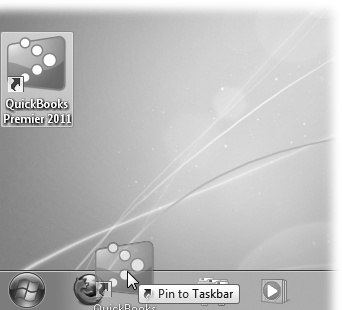A company file is where you store your companyâs records in QuickBooks, and itâs the first thing you need to work on in the program. You can create a company file from scratch or convert records previously kept in a small business accounting program or Quicken. The easiest approach is to use a file that someone else created. For example, if youâve worked with an accountant to set up your company, she might provide you with a QuickBooks company file configured precisely for your business so you can hit the ground running.
If you have to create your own company file, this chapter tells you how to use the QuickBooks EasyStep Interview to get started, and points you to the other chapters that explain how to finish the job. If you already have a company file, youâll learn how to open it, update it to a new version of QuickBooks, and modify basic company information.
Here are the easiest ways to open QuickBooks:
Desktop icon. If you told QuickBooks to create a desktop shortcut during installation (Registering QuickBooks), double-click the shortcut to launch QuickBooks.
Quick Launch toolbar. The fastest way to open QuickBooks is to click its icon on the Windows taskbarâbut first you have to put it there. In Windows 7, right-drag (thatâs dragging while holding down the right mouse button) the programâs desktop shortcut onto the taskbar, as shown in Figure 1-1. In Windows XP, right-drag it onto the Quick Launch toolbar (to display the toolbar, right-click the taskbar, and then choose ToolbarsâQuick Launch) and then choose Copy Here to create a second shortcut on the toolbar (if youâre trying to clean up your desktop, choose Move Here instead). You can also use the right-drag technique to copy or move a shortcut in Windows Explorer or from the Start menu.
Programs menu. Without a desktop icon, you can launch QuickBooks from the Start menu. Click StartâQuickBooks Pro 2011 (or QuickBooks Premier Edition 2011). If QuickBooks isnât already listed on the menu, choose All ProgramsâQuickBooksâQuickBooks Pro 2011 (or QuickBooks Premier Edition 2011).
The first time you launch QuickBooks, youâre greeted by the âWelcome to QuickBooksâ screen. You have to create or open a company file, and then youâre ready to dive into bookkeeping. The rest of this chapter explains how to create a company file and then how to open company files you create.
Get QuickBooks 2011: The Missing Manual now with the O’Reilly learning platform.
O’Reilly members experience books, live events, courses curated by job role, and more from O’Reilly and nearly 200 top publishers.