Classic System Preferences
Once Classic is up and running, as explained on the previous two pages, you can make it automatically start up whenever you turn on your Mac, make it quit, restart, force quit, rebuild the Desktop, put it to sleep, and a few other things, as explained below.
Open the System Preferences (click that icon in the Dock), then click on the Classic icon to get the Classic preferences pane, as shown below.
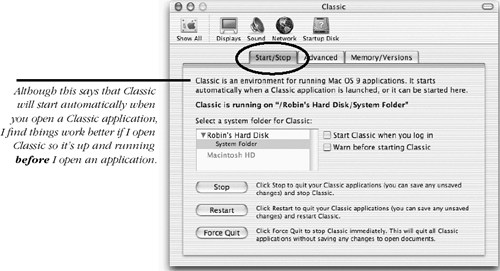
Start and Stop Classic
If you use Classic applications everyday, have Classic open automatically when you start up: In the Classic pane above, check “Start Classic when you log in.”
Stop Classic from running: Click the ...
Get Robin Williams Mac OS X Book, Jaguar Edition, The now with the O’Reilly learning platform.
O’Reilly members experience books, live events, courses curated by job role, and more from O’Reilly and nearly 200 top publishers.

