3.2. Hello, Ruby!
You have to start somewhere, so I won't break the tradition of using a Hello world program as the first example.
Place the following lines into a file called hello.rb as shown in Listing 3-1.
Example 3.1. Hello world in Ruby
# Saying hello the Ruby way puts 'Hello, Ruby!' |
To run this, execute ruby hello.rb from the command line. Not surprisingly, Ruby displays the string Hello, Ruby! as shown in Figure 3-1.
Figure 3.1. Figure 3-1
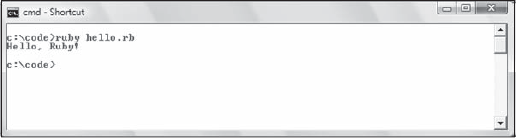
When working with single Ruby files on Windows, it is convenient to use the SciTE editor (shown in Figure 3-2 that gets installed with the One-Click Ruby Installer. By default, this is located in c:\ruby\scite\SciTE.exe. If you opt to do the same, press F5 to run the hello.rb program or reach for the Tools menu.
Figure 3.2. Figure 3-2
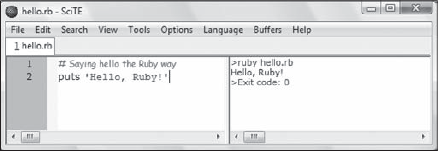
In its extreme simplicity, this example already offers grounds for a few important considerations.
You run your program by simply invoking the Ruby interpreter (aptly named ruby). Being an interpreted language, you didn't have to compile it first, obtain an executable, and then run it.
From the first line you can see how Ruby comments begin with a # character and continue for the rest of the line. You can also place comments in line with code:
puts 'Hello, Ruby!' # Saying hi from Ruby
When commenting ...
Get Ruby on Rails® for Microsoft Developers now with the O’Reilly learning platform.
O’Reilly members experience books, live events, courses curated by job role, and more from O’Reilly and nearly 200 top publishers.

