Running Boot Camp
With the new firmware installed on your Mac, it's time to install the Boot Camp Assistant, create the Macintosh Drivers CD, partition your Mac's hard drive, and install Windows XP. So let's get started.
Installing Boot Camp
While Apple calls the software Boot Camp, the application that does all the work is called Boot Camp Assistant. Confusing, I know, but when you download the Boot Camp installer from Apple's site (http://www.apple.com/macosx/bootcamp), it installs the Boot Camp Assistant in your Utilities folder (/Applications/Utilities).
When you launch Boot Camp Assistant, it first checks your system to make sure you can install and run Windows XP on your Mac. It looks for three things on your system:
That you've updated your Mac's firmware
That you've updated Mac OS X Tiger to version 10.4.6 (or higher)
That you have a single-partitioned hard drive with enough free space in which to install Windows XP.
If your system has met these three conditions, you're all set. Boot Camp Assistant starts up and reminds you that it is beta software (see Figure 12). After reading this message, and taking note of the possible pitfalls of running beta software in a "commercial operating environment," click OK to continue.
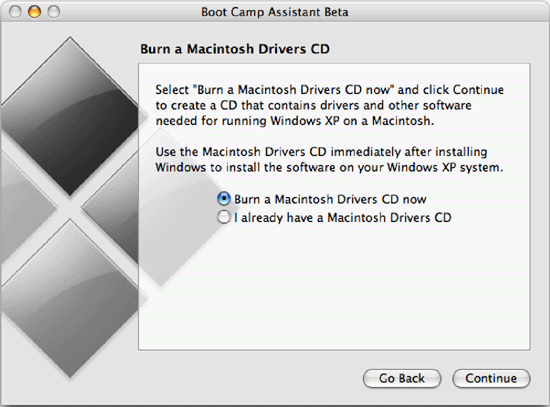
Figure 12. Read and heed Apple's warning. Since the Boot Camp Beta is preview software, things can go wrong. This is (sort of) your last chance to back out if you get ...
Get Running Boot Camp now with the O’Reilly learning platform.
O’Reilly members experience books, live events, courses curated by job role, and more from O’Reilly and nearly 200 top publishers.

