Erasing and Formatting Disks
There are many times when you want to “start over” with a drive, such as when you are upgrading your Mac OS X installation and would rather start from scratch, or when you want to make sure that all of your data is removed from a FireWire drive. Erasing a disk with the Disk Utility is very simple, almost too simple considering the fact that all the data on the disk will be obliterated.
The Erase tab of Disk Utility, shown in Figure 9-7, lets you erase and format a disk with the following options:
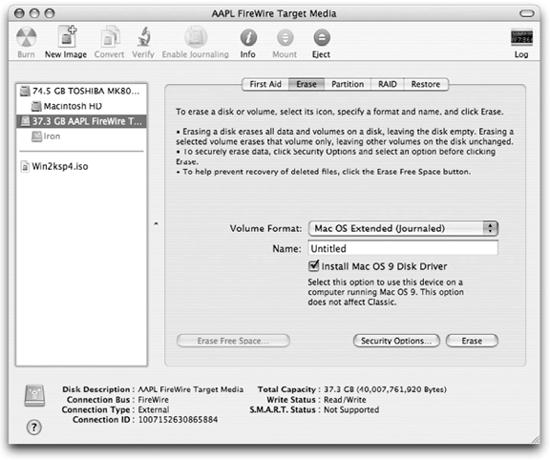
Figure 9-7. Erasing a disk using Disk Utility
- Volume Format
The Volume Format pull-down list lets you select the filesystem you want to place on the device. For most purposes, you’ll want to use Mac OS Extended (Journaled).
- Name
Lets you name the volume that will be created on the disk.
- Install Mac OS 9 Disk Driver
Installs the necessary drivers for using the disk with a Mac OS 9 system.
There are additional options hiding behind the Security Options button, shown in Figure 9-8. When you write data to a disk, there is still a faint magnetic remnant of the original data on the drive. Very sophisticated equipment can detect these magnetic traces and re-create data that was once on the drive but erased. Each time data is written to a spot on a disk, the traces from previous data at that spot get covered up and fade. Using the 7-Pass or 35-Pass Erase options, you can ...
Get Running Mac OS X Tiger now with the O’Reilly learning platform.
O’Reilly members experience books, live events, courses curated by job role, and more from O’Reilly and nearly 200 top publishers.

