Managing Printers
The Printer Setup Utility
(/Applications/Utilities) is the principal application used to define and manage printers from the GUI. Even though you’ll find buttons to add and otherwise manage printers in the Print & Fax preference panel, these buttons call upon the Printer Setup Utility to do the dirty work. When launched, the Printer Setup Utility displays a list of the printers you can use, as shown in Figure 10-1.
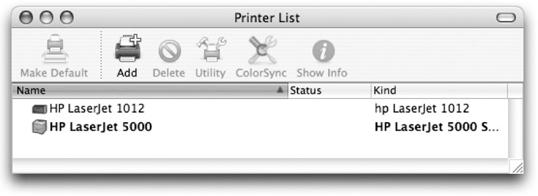
Figure 10-1. The Printer Setup Utility window
Each printer in the list shows whether it appears in Print dialog’s menu, the name of the printer, its current status, and the kind of printer it is. Additional printer properties can be shown by enabling them using the View → Columns menu.
In Figure 10-1, two printers are set up on the machine, both HP LaserJets. The default printer, which is shown in bold in the Printer Setup Utility, is used automatically by the system whenever a document is printed. You can change the default printer by highlighting the name of another printer and clicking the Make Default button.
Double-clicking a printer in the printer list brings up a window showing the print queue (a list of pending print jobs) for that printer along with the status of the printer, as shown in Figure 10-2.
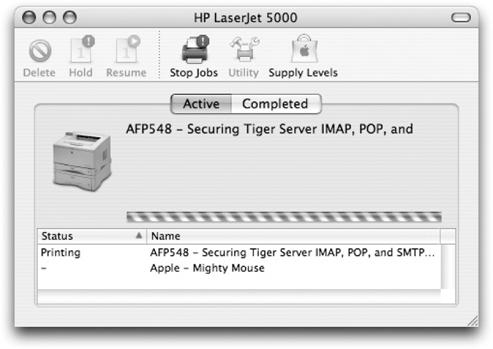
Figure 10-2. A printer queue status window shows a ...
Get Running Mac OS X Tiger now with the O’Reilly learning platform.
O’Reilly members experience books, live events, courses curated by job role, and more from O’Reilly and nearly 200 top publishers.

