System Profiler
The System Profiler (/Applications/Utilities) gives you a great deal of insight into the kind of hardware that is installed and connected to your system and the software it’s
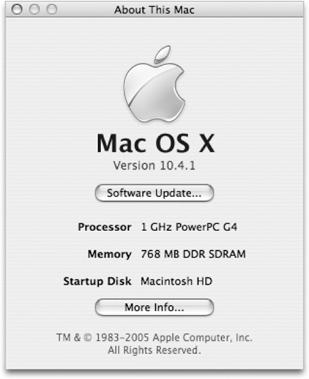
Figure 12-1. The About This Mac panel
running. It gives fast answers to the questions: “How much memory do I have?” or “What version of Safari do I have installed?” In fact, it does such a thorough job that a System Profiler report is often the first thing Apple’s support folks will ask you for when you have a problem or report a bug. Figure 12-2 shows what System Profiler looks like when you first launch it.
Tip
System Profiler has another face as well. The command-line version, /usr/sbin/system_profiler, is discussed later in this chapter.
The column on the left side is divided into three principal parts:
- Hardware
Gives a detailed listing of the hardware in and connected to your system including memory, PCI and AGP cards, ATA and SCSI devices (such as hard drives), USB- and FireWire-connected devices, AirPort card, and modem. Each item displays all the information known to the system about the device such as its model number and firmware revisions.
- Network
Gives a complete list of all the network connections on your machine and the configuration information, such as IP address, subnet mask, router address, and Ethernet address for each connection.
Figure 12-2. The System Profiler main window
- Software ...
Get Running Mac OS X Tiger now with the O’Reilly learning platform.
O’Reilly members experience books, live events, courses curated by job role, and more from O’Reilly and nearly 200 top publishers.

