Figure 9-1: The Outline view.
Accessing the Outliner
You use the Outliner to view multiple selections of files, especially containers, so selecting a single document shows nothing in the Outliner. The beauty is that you can select a high-level container, such as your Manuscript folder, and still be able to view all the lower-level folder contents, too.
Follow these steps to get into the outlining groove:
1. Select a container in the Binder.
Alternatively, you can select a noncontiguous group of files, if you want.
Depending on the last view mode you used, Scrivener may or may not show the Outliner view. Most likely, you see the Corkboard.
2. If the Outliner isn’t visible, choose View⇒Outline.
The Outliner appears, displaying the files as a list. Figure 9-1 shows an example of a lower-level container view. Yours might look slightly different, depending on the level of container you choose, additional columns you may have added in the past, and your Label color preferences (see Chapter 4 for more on Label colors).
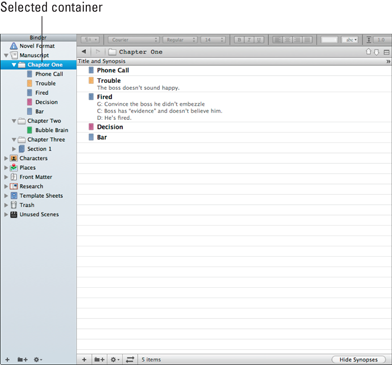
Get Scrivener For Dummies now with the O’Reilly learning platform.
O’Reilly members experience books, live events, courses curated by job role, and more from O’Reilly and nearly 200 top publishers.

