Tabbed Browsing
Beloved by hard-core surfers the world over, tabbed browsing is a way to keep a bunch of Web pages open simultaneously—in a single, neat window. Figure 12-19 illustrates.
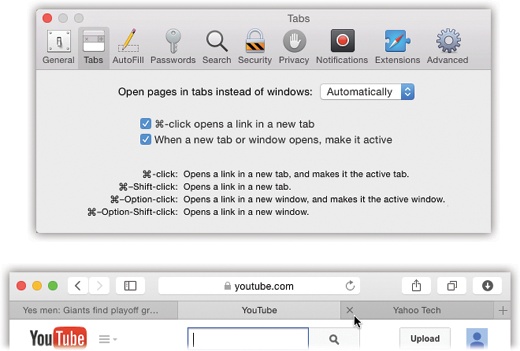
Figure 12-19. Top: Set up tabbed browsing in Preferences→Tabs. (For best results, turn on “When a new tab or window opens, make it active.”) Bottom: Now, when you ⌘-click a link, or type an address and press ⌘-Return, you open a new tab, not a new window as you ordinarily would. You can now pop from one open page to another by clicking the tabs just under your Bookmarks bar, or close one by clicking its ![]() button (or pressing ⌘-W).
button (or pressing ⌘-W).
Turning on tabbed browsing unlocks a whole raft of Safari shortcuts and tricks, which are just the sort of thing power surfers gulp down like Gatorade:
If there’s a certain set of Web sites you like to visit daily, put the bookmarks into one folder, using Bookmarks→Add Bookmark Folder and the Bookmarks organizer window. You can then load all of them into a single tabbed window, simply by selecting the resulting “folder” in the Bookmarks menu—or the Bookmarks bar—and choosing Open in Tabs from the submenu.
The beauty of this arrangement is that you can start reading the first Web page while all the others load into their own tabs in the background.
A variation on a theme: When you ...
Get Switching to the Mac: The Missing Manual, Yosemite Edition now with the O’Reilly learning platform.
O’Reilly members experience books, live events, courses curated by job role, and more from O’Reilly and nearly 200 top publishers.

