Energy Saver
The Energy Saver program helps you and your Mac in a number of ways. By blacking out the screen after a period of inactivity, it prolongs the life of your monitor. By putting the Mac to sleep after you’ve stopped using it, Energy Saver cuts down on electricity costs and pollution. On a laptop, Energy Saver extends the length of the battery charge by controlling the activity of the hard drive and screen.
Best of all, this pane offers the option to have your computer turn off each night automatically—and turn on again at a specified time in anticipation of your arrival at the desk (Figure 17-12).
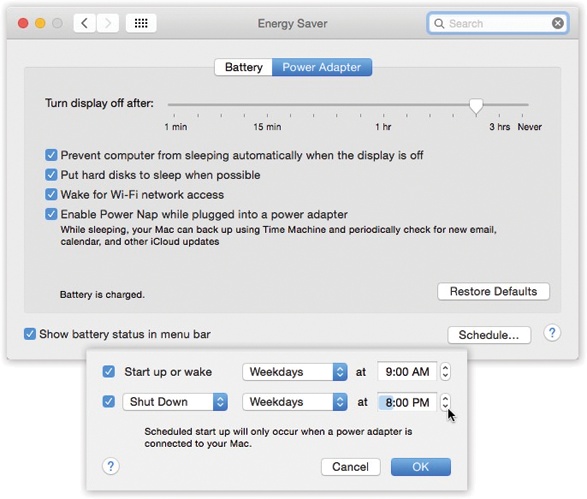
Figure 17-12. Top: Here’s what Energy Saver looks like on a laptop. In the “Display sleep” option, you can specify an independent sleep time for the screen. Bottom: Here are the Schedule controls—the key to the Mac’s self-scheduling abilities.
Sleep Sliders
The Energy Saver controls are different on a laptop Mac and a desktop Mac. In fact, they differ depending on which laptop or desktop model you have.
Computer sleep. This slider exists only on pre-2013 Macs. (The processors in newer models sleep automatically.) It controls when the Mac will automatically go to sleep—anywhere from 1 minute after your last activity to Never. (Activity can be mouse movement, keyboard action, or Internet data transfer; Energy Saver won’t put your Mac to sleep in the middle of a download.)
At that time, ...
Get Switching to the Mac: The Missing Manual, Yosemite Edition now with the O’Reilly learning platform.
O’Reilly members experience books, live events, courses curated by job role, and more from O’Reilly and nearly 200 top publishers.

