Editing a Cell's Content
If you have a small change to make to a cell's content, there's no reason to completely retype it; just edit the content. Follow these steps:
Position the mouse pointer in the cell, so the mouse pointer looks like an I-beam (see Figure 11.2).
Click once. An insertion point (shown in Figure 11.2) appears in the cell.
Figure 11.2. Click in the cell to place the insertion point in it.
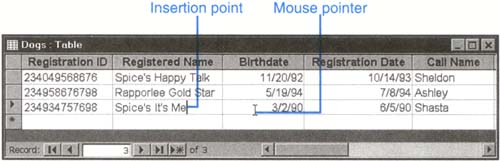
Move to the location in the cell where you want to start editing (see Table 11.1).
Press Backspace to remove the character to the left of the insertion point, or press Delete to remove the character to the right of it. Then type your change. ...
Get Ten Minute Guide to Access 97 now with the O’Reilly learning platform.
O’Reilly members experience books, live events, courses curated by job role, and more from O’Reilly and nearly 200 top publishers.

