Data Protection on Forms
You can protect individual fields on a form from changes if you like. For instance, I might protect the AKC Registration # field in my Kennel database from changes, so I don't accidentally overwrite these important numbers.
To protect a field on a form:
Open the form in Form Design view.
Right-click on the field and select Properties.
Click on the Data tab.
Change the Locked property to Yes (see Figure 28.2).
Close the Properties box.
Figure 28.2. Protect an individual field on a form by locking it.
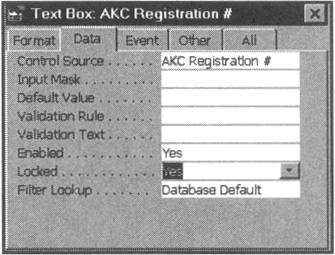
You can protect an entire form from changes, making it "read-only." For instance, if you kept your company's work schedule ...
Get Ten Minute Guide to Access 97 now with the O’Reilly learning platform.
O’Reilly members experience books, live events, courses curated by job role, and more from O’Reilly and nearly 200 top publishers.

