To open the Test Navigator, click on the diamond with a minus sign (-) in the navigator panel:
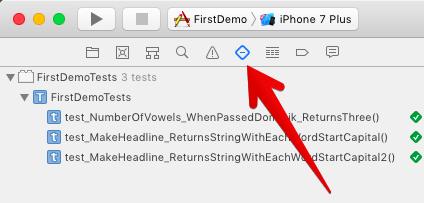
The Test Navigator shows all the tests. In the preceding screenshot, you can see the Test Navigator for our demo project. In the project, there is one test target. For complex apps, it can be useful to have more than one test target, but this is beyond the scope of this book. The number of tests is shown right behind the name of the test target. In our case, there are three tests in the target.
The demo project has only one test case with three tests.
At the bottom of the navigator is a filter control with which you can filter the ...

