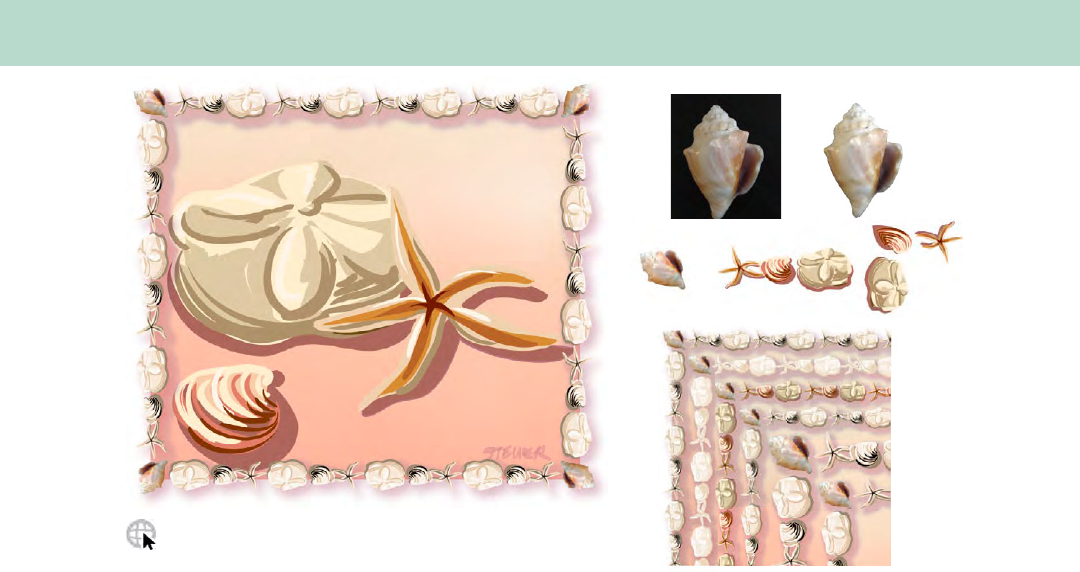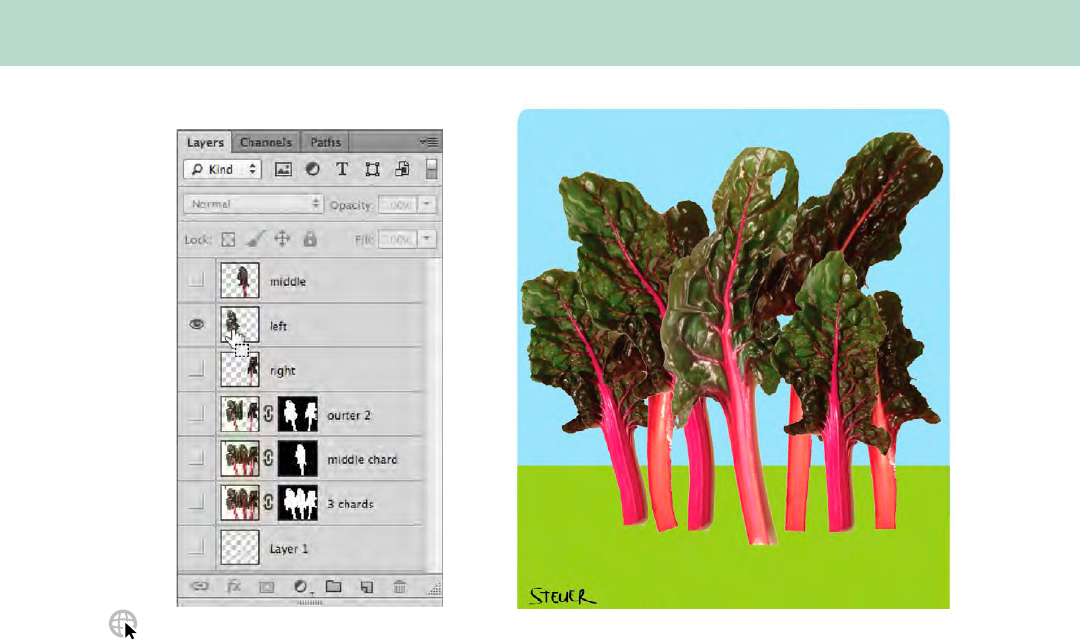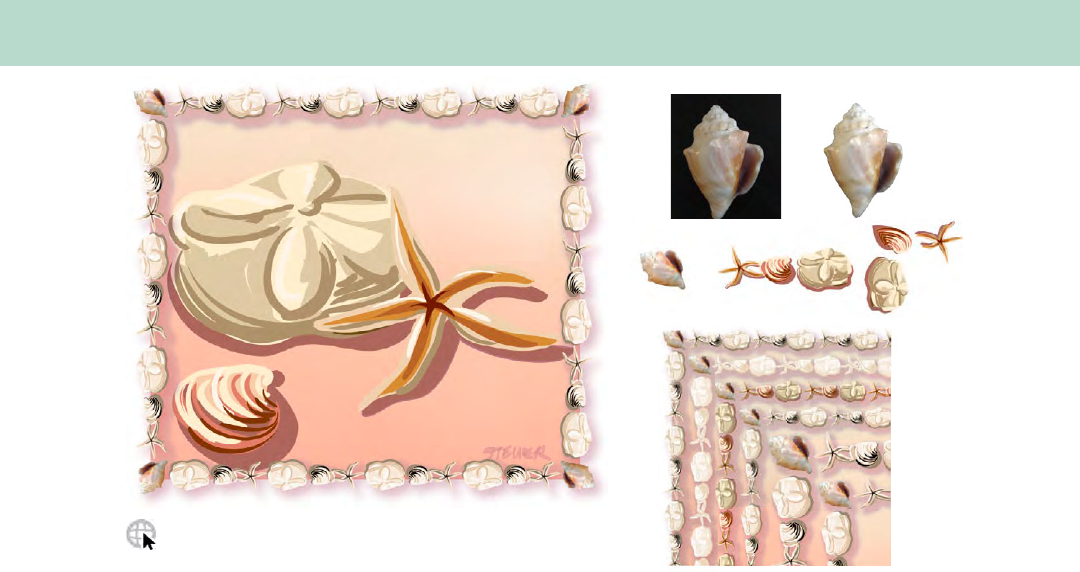
The Adobe Illustrator WOW! Booklet for June 2013 CC Release 21
GALLERY
Sharon Steuer
Borrowing elements from Illustrator art she
created several years earlier, Sharon Steuer rein-
vigorated the original calligraphic brush work
with the addition of a frame made with a Pat-
tern brush, invoking the look of a craft frame
made by children on a beach vacation. Steuer
duplicated, scaled, and rearranged the shells
and starfish. Dragging them into the Brushes
panel, she chose Pattern Brush, enabled Stretch
to fit (under Fit), chose Tints and Hues as the
Colorization Method, and clicked OK. For the
corner, she decided to use a photograph of a
real shell. After masking the photo in Photo-
shop, she placed it as an embedded image in
Illustrator. To add the photo as a corner tile
to the pattern brush, she selected the masked
shell, then—with the Brushes panel in Thumb-
nail view—held Option/Alt as she dragged the
photo to the far left “tile space”of the shell
Pattern brush. Checking that her settings were
still correct, she clicked OK. After applying the
brush to a rectangle to form a frame, she didn’t
like the position of the photo. To figure out
how to reposition the shell, she used the frame
on the artboard as a reference and positioned
a copy of the masked shell photo over the
original corner of the frame, rotating it into
the desired position. Holding down the Option/
Alt key, Steuer dragged the rotated shell onto
the previous corner tile in the Brushes panel,
retaining the other options. To make Pattern
brush variations, she worked with duplicates
of the original Pattern brush, changing the
Stroke weight in the Control panel and playing
with different colorization methods in Brushes
Options. To apply the color to vector objects of
the Pattern brush, she changed the Stroke color.
To apply a shadow to the frame she selected
Stroke in the Appearance panel, clicked on the
fx icon, then selected Stylize> Drop Shadow.
Some of the color and scale experiments are
shown above right.
STEUER