Chapter 14. Getting Access Data into Excel
Throughout this book, you've been exposed to the concept of using Access as the data layer, and Excel as the presentation layer. This obviously suggests that data has to be moved from Access to Excel. In this chapter, you explore a few basic techniques that will help you efficiently move Access data into your Excel workbook.
The Different Methods for Importing Access Data
While it's important to know the numerous ways to get our Access data into Excel, it's equally important to know when a particular method is more efficient than another! In this section, you'll be introduced to several methods for getting data into Excel and examine what circumstances make one method better suited than another.
The Drag and Drop Method
For simplicity and ease, you just can't beat the Drag and Drop method. Try this: Simultaneously open an empty Excel workbook and an Access database from which you want to import. In this case, you can use the ZalexCorp sample database you downloaded with this book. Now resize each application's window such that they are both fully visible on your screen.
Hover on the Access table or query you wish to transfer into Excel. Now press and hold the left mouse button and move the mouse cursor over to the blank worksheet in Excel as demonstrated in Figure 14-1. Release the mouse to see the data move to Excel.
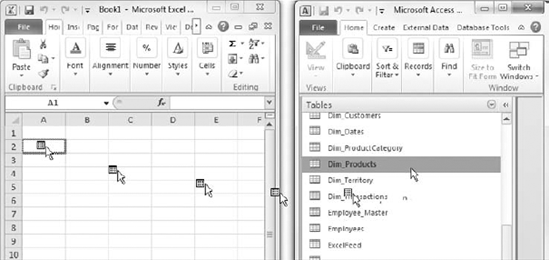
Figure 14.1. Illustrating ...
Get The Excel® Analyst's Guide to Access® now with the O’Reilly learning platform.
O’Reilly members experience books, live events, courses curated by job role, and more from O’Reilly and nearly 200 top publishers.

