Using Workgroup Manager
Workgroup Manager also provides more granular control over accounts and lets administrators configure managed preferences, which are policies that limit what various users can do on a system. When using Workgroup manager, user creation can still be performed from within the Server app. Here, weâre going to look at editing a user and simply adding a network home directory, then configuring that home directory as a portable home directory used to synchronize data in a userâs home folder to the server at login and logout.
Once the Server Admin tools have been installed and users have been created, open Workgroup Manager and click on a user (this process works on groups as well). Click on the userâs Home tab in the right half of the screen to see a list of home directory paths. Other than the entry for /Users, these are added by checking the âMake available for home directoriesâ box from within each shareâs settings, described further in Chapter 3. Click on a network share point for a user and then click on the Save button, as can be seen in Figure 2-21. Next, click on the Create Home Now button, which populates the directory selected with the username, and within that directory, populates a standard user profile from the default user template.
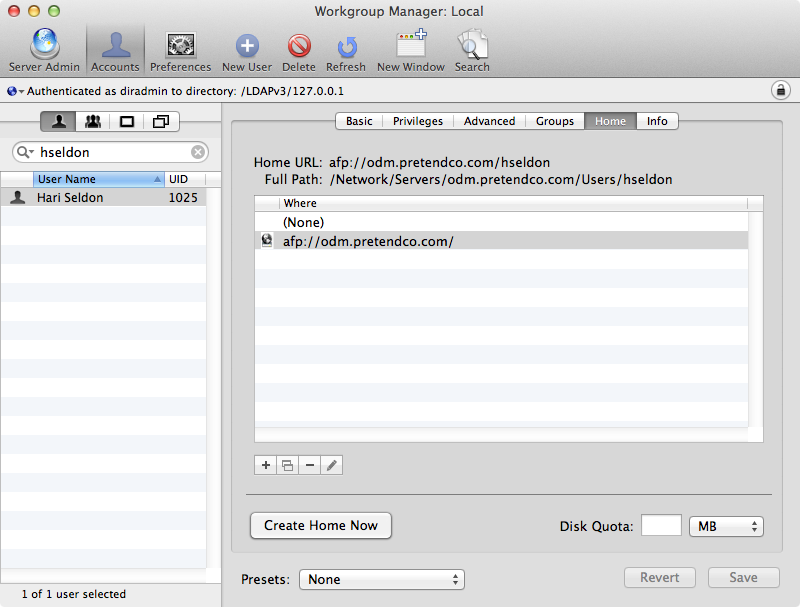
Figure 2-21. Network homes
Next, configure the policy for the user to make the home directory synchronize ...
Get Using Mac OS X Lion Server now with the O’Reilly learning platform.
O’Reilly members experience books, live events, courses curated by job role, and more from O’Reilly and nearly 200 top publishers.

