Backing Up
One of the most important aspects of centralizing your data into a single system is to make sure that the server is protected. Time Machine is free and built into each and every OS X Lion computer, including OS X Server. In this section, we will look at using Time Machine to back up a server and the clients that use the server (e.g., to grab those iTunes and iPhoto libraries that are stored locally on each computer).
Backing Up the Server
Time Machine is not the best backup program ever conceived. But in addition to being free, Time Machine is incredibly easy to configure. In some cases, you will outgrow Time Machine. For example, you will want to have a copy of your data on tape, which Time Machine doesn’t work with. Or you may look to perform cloud-based backups, which Time Machine isn’t engineered for. But for most companies, Time Machine will work perfectly well to back up the operating system itself.
Configuring Time Machine to back up a server is similar to using Time Machine to back up a client computer. To begin, open System Preferences from the Apple menu and then click on the Time Machine System Preference pane. As you can see in Figure 3-8, there are only three buttons in the System Preference pane. Let’s start by clicking on the Options button.
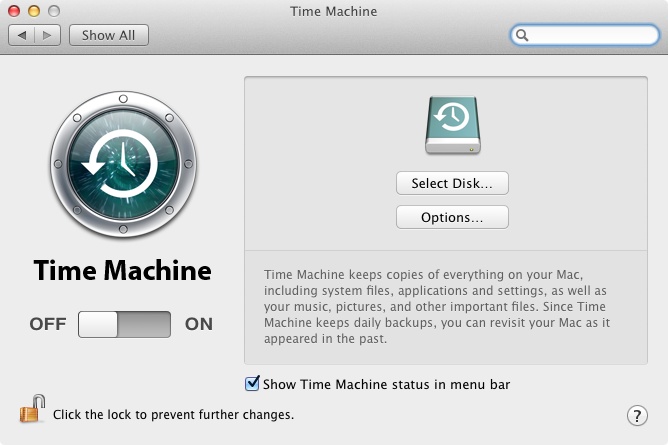
Figure 3-8. Setting up Time Machine
When clicked, the Options button shows a list of items to exclude from backups in the ...
Get Using Mac OS X Lion Server now with the O’Reilly learning platform.
O’Reilly members experience books, live events, courses curated by job role, and more from O’Reilly and nearly 200 top publishers.

