Using WebMail
Once enabled, WebMail can be accessed from the Welcome to Mac OS X Lion Server page, shown by visiting the name or IP address of the serverâs default website, by default. Each site that is created can be suffixed with /webmail to access WebMail for all users. For example, if the server is called mail.krypted.com, then use https://mail.krypted.com/webmail to access WebMail.
Note
Alternatively, you can use the Welcome to Mac OS X Lion Server screen and click on Mail to access WebMail.
When accessing WebMail, you are initially met with a login screen. Provide a username and password for the server that has email enabled.
Note
Donât use the userâs email address as the username, use the short name entered when the account was created. Once you log in as a user, you will see a screen somewhat similar to the Mail application in Lion (Figure 6-17). From here you can compose messages, read mail, sort mail into folders, and search through your existing mail. The search feature in Lion can search within attachments, an option new in Lion Server.
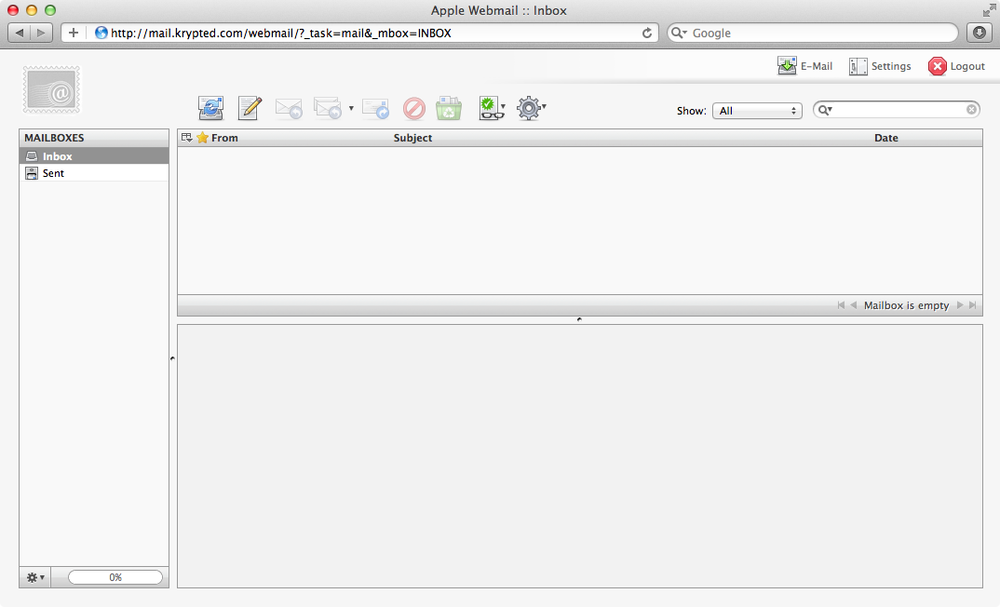
Figure 6-17. Logging into WebMail
Additionally, you can set up server-side rules (provided they were enabled in the Filters screen of Server Admin). Here, you can set up rules to handle messages that are above or below a specific size, have a specific recipient (e.g., a lot of mailing lists use the recipient as the address of the list), ...
Get Using Mac OS X Lion Server now with the O’Reilly learning platform.
O’Reilly members experience books, live events, courses curated by job role, and more from O’Reilly and nearly 200 top publishers.

