1
XView Package Summary
This section provides a brief introduction to XView and then goes on to introduce each of the
XView packages. The packages are described in alphabetical order; their order in this sec-
tion does not correspond to how they are used in any particular application. Refer to the
XView Programming Manual for a general introduction to XView and for details on creating
and working with XView objects.
The last part of this section provides a description of the Notifier. The Notifier maintains the
flow of control in an application. The Notifier controls XView’s notification-based event
handling using callback procedures supplied by application programmers. Also refer to the
XView Programming Manual for more information on the Notifier.
1.1 XView and OPEN LOOK
XView provides a set of windows that include:
• Canvases on which programs can draw.
• Text subwindows with built-in editing capabilities.
• Panels containing items such as buttons, choice items, and sliders.
•
TTY subwindows that emulate character-based terminals.
These windows are arranged as subwindows within frames, which are themselves windows.
Frames can be transitory or permanent. Transient interactions with the user can also take
place in menus which can pop up anywhere on the screen.
An important feature of the XView Toolkit is that it implements the OPEN LOOK Graphical
User Interface (GUI). The OPENLOOK GUI provides users with a simple, consistent, and
efficient interface.
OPENLOOK is supported by Sun and AT&T as the graphical user interface standard for Sys-
tem V Release 4. Users and developers benefit from a standard because it ensures consistent
behavior across a number of diverse applications. Programmers can concentrate on the
design of the application without having to “invent” a user interface for each application.
XView was built based entirely on OPENLOOK specifications that could be mapped easily
into the X Window System.
XView Package
Summary
XView Package Summary 3

The visual design of OPEN LOOK is restrained. The design of each component in the user
interface is simple and uncomplicated. The interface is based on a few simple concepts that
result in a system that is easy to learn initially. And an XView application is relatively
simple, and is easy to implement because many of the default values of interface components
work well for most applications.
The definitive document on OPEN LOOK for application programmers is the OPEN LOOK
Graphical User Interface Style Guide.
1.2 XView Packages
XView defines classes of objects in a tree hierarchy. For example, frame is a subclass of the
more general class window, which in turn is a subclass of drawable. Drawable, like user
interface object classes, is a subclass of the Generic Object class. Figure 1-1 shows the
XView class hierarchy. Each class has identifying features that make it unique from other
classes or packages. In XView, a class is often called a package, meaning a set of related
functional elements. However, there are XView packages that are not members of the object
class hierarchy, such as the Notifier package.
Server
Cursor
Generic
Object
Screen
(Drawable)
Fullscreen
Font
Menu
Selection
Item
(Selection)
Drop Site
Notice
Frame
Openwin
Tty
Icon
Scrollbar
DRAGDROP
Window
Server
Image
Selection
Owner
Selection
Requestor
Canvas
Textsw
Cms
Generic
Panel Item
Your
Panel Item
Panel
Figure 1-1. XView class hierarchy
4 XView Reference Manual
Some objects are visual and others are not. Visual objects include windows, scrollbars,
frames, panels, and panel items, among others. Nonvisual objects are objects which have no
appearance, per se, but they have information which aids in the display of visual objects.
Examples of nonvisual objects include the server, screen, and font objects. The screen, for
example, provides information such as the type of color it can display or the default fore-
ground and background colors that objects might inherit. The display can provide informa-
tion about what fonts are available for objects that display text.
All objects, both visual and nonvisual, are a part of this object classing system. The system is
extensible, so you can create new classes that might or might not be based on existing
classes.
XView uses static subclassing and chained inheritance as part of its object-oriented model.
All objects of a particular class inherit the properties of the parent class (also known as a
superclass). The Generic Object XV_OBJECT contains certain basic properties that all objects
share. For example, the same object can appear in many places on the screen to optimize
storage. To keep a record of this, the Generic Object maintains a reference count of its
instances. Since all objects have an owner, the parent of the object is stored in a field of the
generic part of the object. As the needs of an object get more specific to a particular look or
functionality, lower-level classes define properties to implement it.
Each class contains properties that are shared among all instances of that object. For
example, panels are a part of the PANEL package, which has properties that describe, among
other things, its layout (horizontal or vertical) or the spacing between items (buttons) in the
panel. All panels share these properties, even though the state of the properties might differ
for each instance of the object.
As mentioned earlier, XView uses subclassing so that each package can inherit the properties
of its superclass. The PANEL package is subclassed from the WINDOW package, which has pro-
perties specific to all windows, such as window dimensions, location on the screen, border
thickness, depth, visual, and colormap information. The WINDOW package is subclassed from
the root object XV_OBJECT, as are all objects, and the panel can access generic information
such as the size and position of itself.
1.2.1 Object Handles
When you create an object, an XView function returns a handle for the object. Later, when
you wish to manipulate the object or inquire about its state, you pass its handle to the appro-
priate function. This reliance on object handles is a way of information-hiding. The handles
are opaque in the sense that you cannot see through them to the actual data structure which
represents the object.
Each object type has a corresponding type of handle. Since C does not have an opaque type,
all the opaque data types mentioned above are typedef’d to the XView type Xv_opaque or
Xv_object. In addition to the opaque data types, there are several typedefs that refer not
to pointers but to structures: Event, Rect, and Rectlist. Generally, pointers to these
structures are passed to XView functions, so they are declared as Event *, Rect *, etc. The
reason that the asterisk (*) is not included in the typedef is that the structures are publicly
available.
XView Package
Summary
XView Package Summary 5

1.2.2 Attribute-based Functions
A model such as that used by XView, which is based on complex and flexible objects, pres-
ents the problem of how the client is to manipulate the objects. The basic idea behind the
XView interface is to provide a small number of functions, which take as arguments a large
set of attributes. For a given call to create or modify an object, only a subset of the set of all
applicable attributes will be of interest.
1.2.3 Creating and Manipulating Objects
There is a common set of functions that allows the programmer to manipulate any object by
referencing the object handle. The functions are listed in Table 1-1.
Table 1-1. Generic Functions
Function Role
xv_init() Establishes the connection to the server, initializes the Notifier and the
Defaults/Resource-Manager database, loads the Server Resource
Manager database, and parses any generic toolkit command-line
options.
xv_create() Creates an object.
xv_destroy()
Destroys an object.
xv_find() Finds an object that meets certain criteria; or if the object doesn’t exist,
creates it.
xv_get() Gets the value of an attribute.
xv_set() Sets the value of an attribute.
Using these six routines, objects can be created and manipulated from all packages available
in XView. Table 1-2 lists the XView packages. Each of these packages is introduced in this
section.
Table 1-2. XView Packages
CANVAS NOTICE PANEL_NUMERIC_TEXT
CMS PANEL PANEL_SLIDER
CURSOR PANEL_ITEM PANEL_TEXT
DRAGDROP PANEL_BUTTON SCREEN
DROP_SITE_ITEM PANEL_CHOICE SCROLLBAR
FONT PANEL_CHECK_BOX SELECTION
FRAME PANEL_DROP_TARGET_ITEM SERVER
FULLSCREEN PANEL_GAUGE TEXTSW
ICON PANEL_LIST TTYSW
MENU PANEL_MESSAGE WINDOW
MENU_ITEM PANEL_MULTILINE_TEXT
6 XView Reference Manual
1.3 The CANVAS Package
A canvas is the area in which an application displays graphics and handles its input. An
XView canvas object allows the user to view a graphic image that is similar to a painter’s
canvas. This image may be too large for the window or even too large for the display screen.
The viewable portion of the graphic image is part of image’s viewport or view window.
Many different views of an image can use the same canvas object. While each view main-
tains its own idea of what it is displaying, the canvas object manages all the view windows as
well as the graphic image that all views share. The ability for the canvas to maintain differ-
ent views of the graphic image is a property that is inherited from the canvas’s superclass, the
OPENWIN package. These properties provide for splitting and scrolling views. You cannot
create a canvas object with multiple views; views are split and joined generally by the user
via the attached scrollbars. It is possible to programmatically split and scroll views, but
OPENLOOK’s interface specification indicates that scrollbars provide the ability to split
views. When a view is split, each new view may be further split into two more views, and so
on. All the views are still a part of the same canvas object.
There are three types of windows involved with the canvas object:
Canvas Subwindow Owned by a frame and manages one or more views. The canvas is
subclassed from the OPENWIN package so all Openwin attributes must
be set to the instance of the canvas object.
View Window Represents the visible portion of the paint window—whenever the
paint window associated with a view window changes, it is reflected
in the view window. If there is more than one view window, the
views are tiled. Vertical and/or horizontal scrollbars can be attached
to the view subwindow to allow the user to modify which portion of
the paint window is displayed for that particular view. The size of the
view window can vary among all the views. Only views can be split.
No graphics or user events take place in this window.
Paint Window Graphics and events (mouse/keyboard) take place in the paint win-
dow. There is one paint window per view window. All paint win-
dows in the canvas are the same size regardless of the size of the can-
vas or of the corresponding view windows. When a view is split, the
old view reduces in size and a new view is created. With the new
view, a new paint window is created that is identical to the paint win-
dow from the old view. This includes the same visual, width, height,
depth and graphic image. However, callback functions and event
masks are not inherited and must be manually installed in all new
paint windows.
The CANVAS package is defined in the header file <xview/canvas.h> so programs that use can-
vases must include this file. This header file includes the OPENWIN package automatically.
The owner of a canvas must be a FRAME object.
XView Package
Summary
XView Package Summary 7
Get Volume 7B: XView Reference Manual now with the O’Reilly learning platform.
O’Reilly members experience books, live events, courses curated by job role, and more from O’Reilly and nearly 200 top publishers.

