
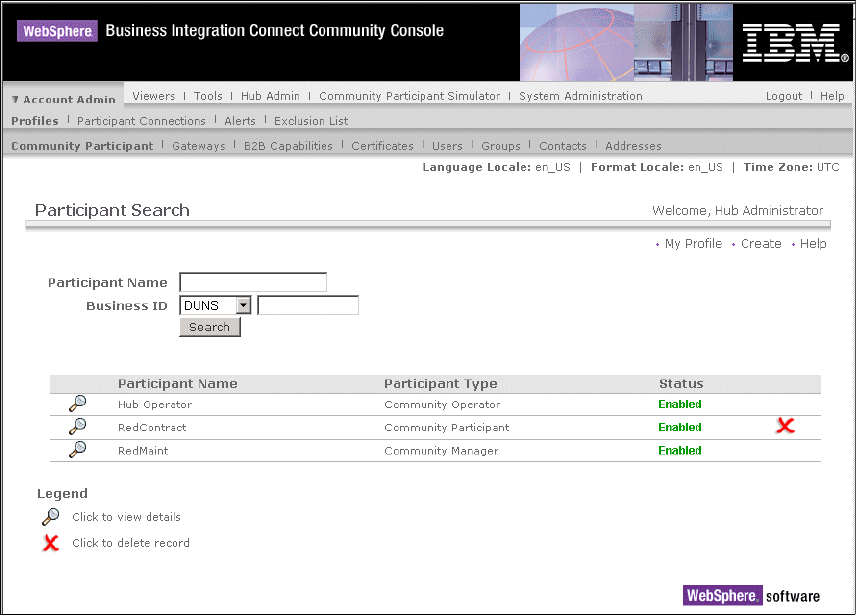
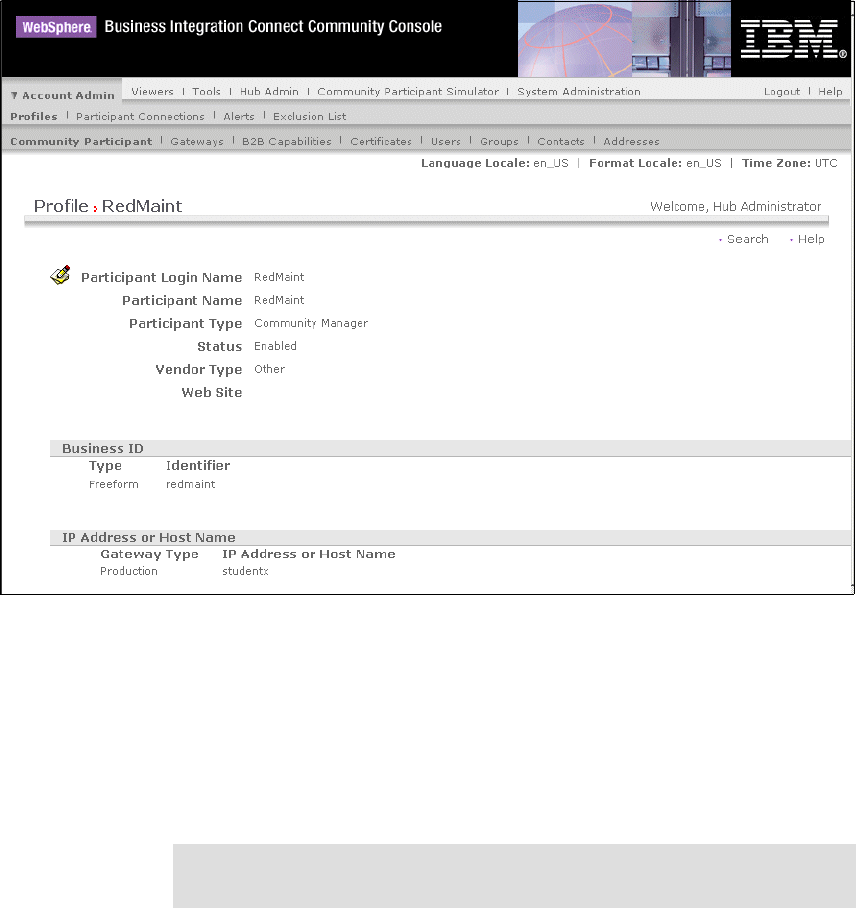
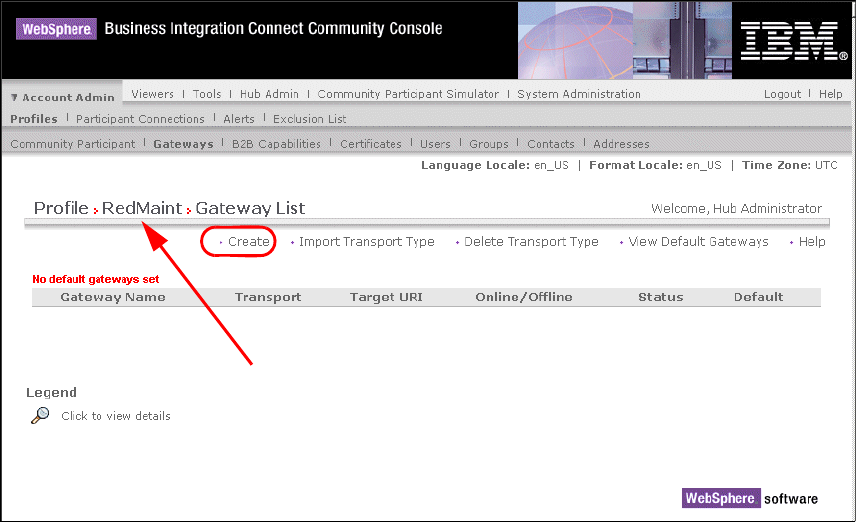
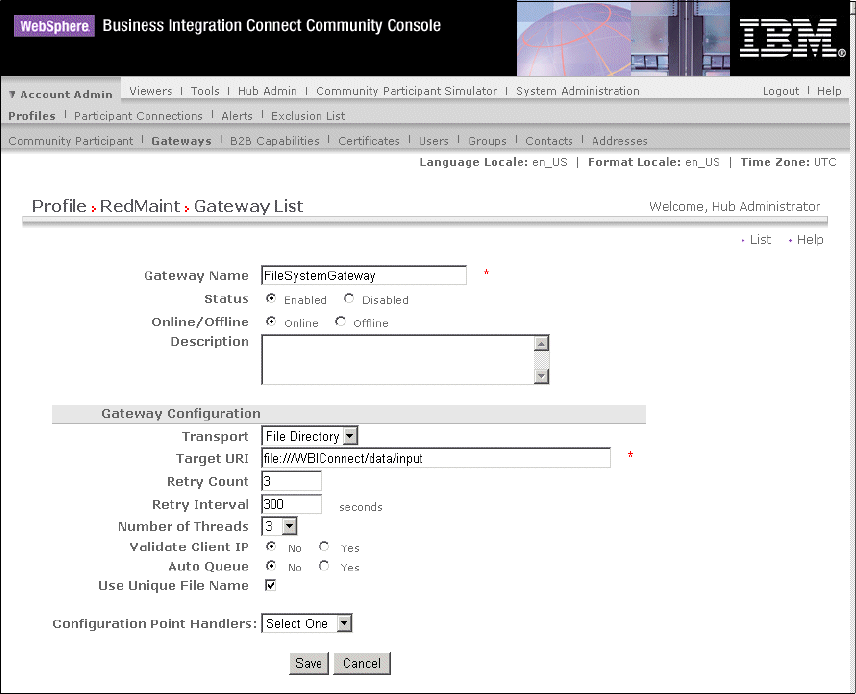
Get WebSphere Business Integration Adapters: An Adapter Development and WebSphere Business Integration Solution now with the O’Reilly learning platform.
O’Reilly members experience books, live events, courses curated by job role, and more from O’Reilly and nearly 200 top publishers.

