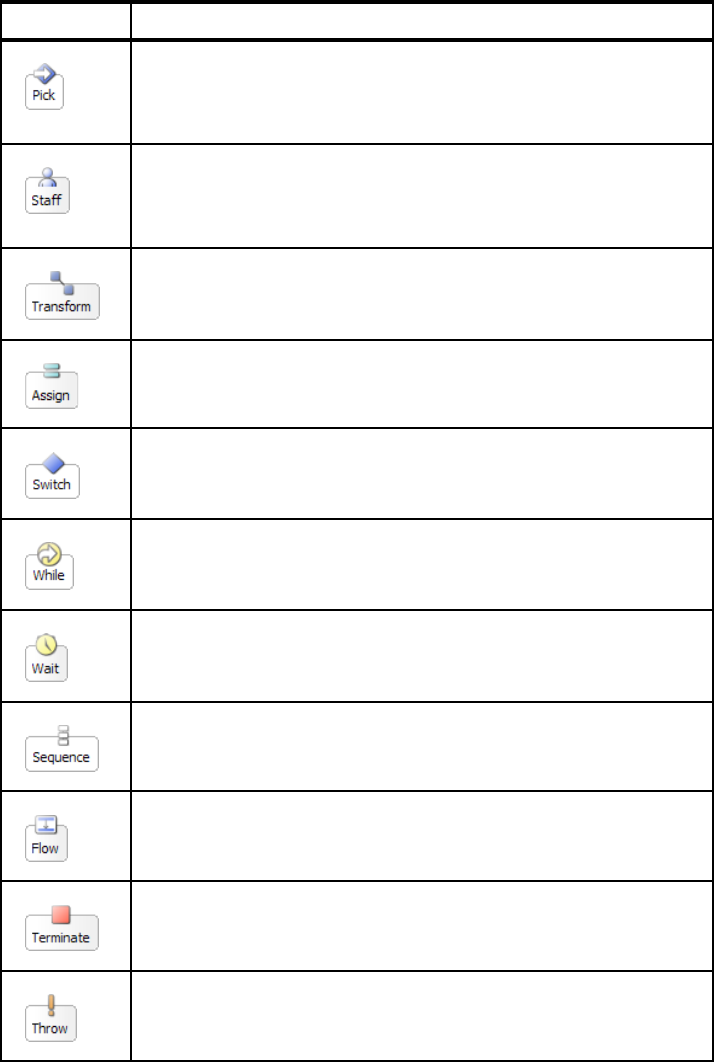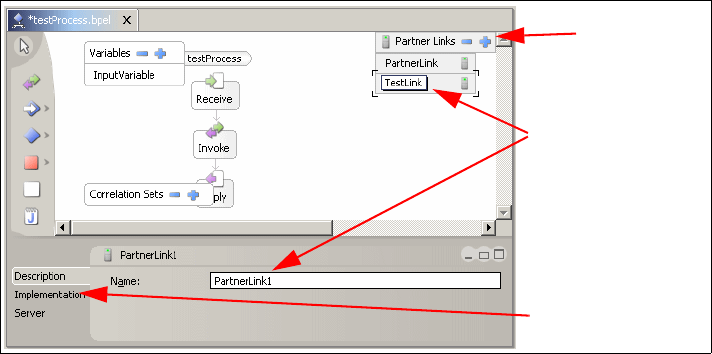Chapter 30. Adding human interaction using WebSphere BI Server Foundation 703
Figure 30-72 shows the Invoke activity. You can see the small icon on the right,
which you choose in the activity palette, is the same as the small upper center of
the icon that appears on the process area.
Figure 30-72 Palette icons
30.3.5 Tasks
In the following sections, we show you how to complete some of the most
common tasks to get you started.
Creating a new business process
To create a new business process:
1. Switch to the Business Integration Perspective.
2. Create a Service project by selecting File → New → Service Project from
the main menu.
3. Select this newly created Service project and click File → New → Business
Process.
The empty element does nothing. It can be used as a placeholder
during process design, and then changed to the appropriate activity
when the process is implemented.
Java code can be embedded into the process using the JavaSnippet
activity. While it is possible to embed business logic into this type of
activity it is not advisable, as it removes the clarity of the process
modelling. Snippets are designed to perform lightweight utility activities
such as data mapping.
Tip: You can change the activity type by right-clicking the activity in the
process editor and selecting Change Type. Use this facility with caution,
however, because changing the type of a structured activity (such as
sequence or flow) deletes the contents of that block.
Activity Description
Activity icon as seen in
the process area
Icon chosen from
palette to produce
this activity