Chapter 2. Shell Tweaks
Programmers like to draw pictures of how their software is structured, and more often than not, those drawings make an operating system look a lot like a cantaloupe. There are invariably concentric circles of different colors or shades of gray, each with an impressive-sounding label, like kernel and abstraction layer. (I never found those diagrams terribly helpful either.) But on the outside, like an old friend, you’ll always find the shell.
The term shell conjures up images of a snail or hermit crab, using its hard shell for protection from the outside world. But an operating system shell works more like that of an egg, which is just as effective at protecting the rest of the world from the goo inside.
Windows Explorer is the shell that comes with Windows 7, and along for the ride comes the Windows desktop, the Start menu, the taskbar, and those windows that turn your data into cute little icons you can kick around with your mouse. In short, the shell is what you see when you first boot Windows, and what responds to your clicks and drags until you start an application. Its job is to protect you from the goo inside Windows 7.
Figure 2-1 shows Windows Explorer as it appears right out of the box.
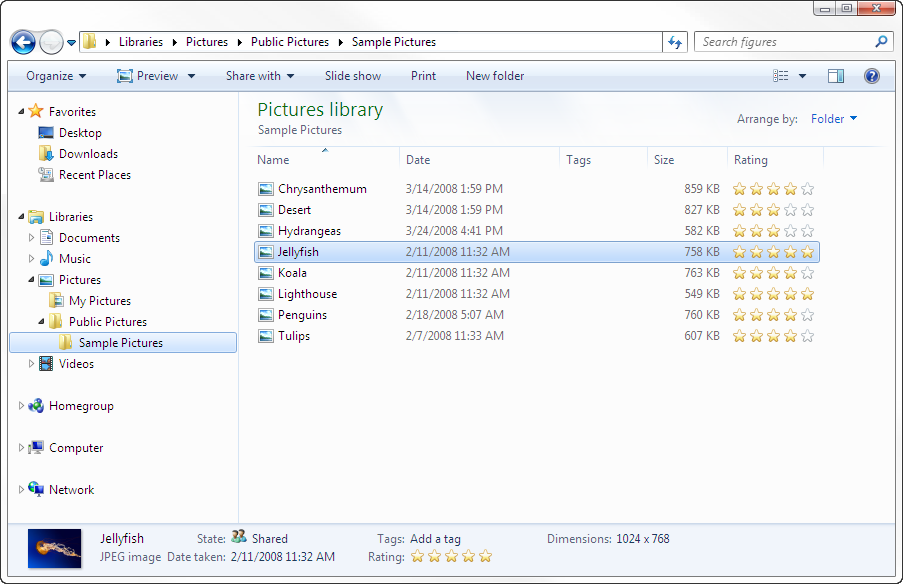
Figure 2-1. Windows Explorer may have been gussied up for Windows 7, but everything you need is still within reach
You can open an Explorer window by double-clicking any ...
Get Windows 7 Annoyances now with the O’Reilly learning platform.
O’Reilly members experience books, live events, courses curated by job role, and more from O’Reilly and nearly 200 top publishers.

