Chapter 7. Connecting To and Using Extra Hardware with Your Computer
In Chapter 6, I showed you how to import your digital photographs to your Windows 8 computer and how you can view them and perform some basic editing on them using Windows Live Photo Gallery. At some point, however, you might want to print some photographs or documents or connect your computer to external hardware. Let’s start with printers.
Top Tips from This Chapter
Windows 8 can automatically detect and install wireless printers.
You can access network storage drives easily in File Explorer.
Windows 8 supports new multiscreen features including panoramic wallpapers.
Attaching and Using a Printer
Windows 8 can automatically detect and install printers, even ones that are on your home or work WiFi network. You might find that the first time you want to print something that the printer has already been automatically installed.
You can check if your printer (or other external hardware) is installed by opening PC Settings and clicking/touching the Devices section (Figure 7-1). You will see a list of all installed hardware in the top right side of the screen, and at the top of the list is an Add a device button that you can click/touch to add something that hasn’t been installed already.
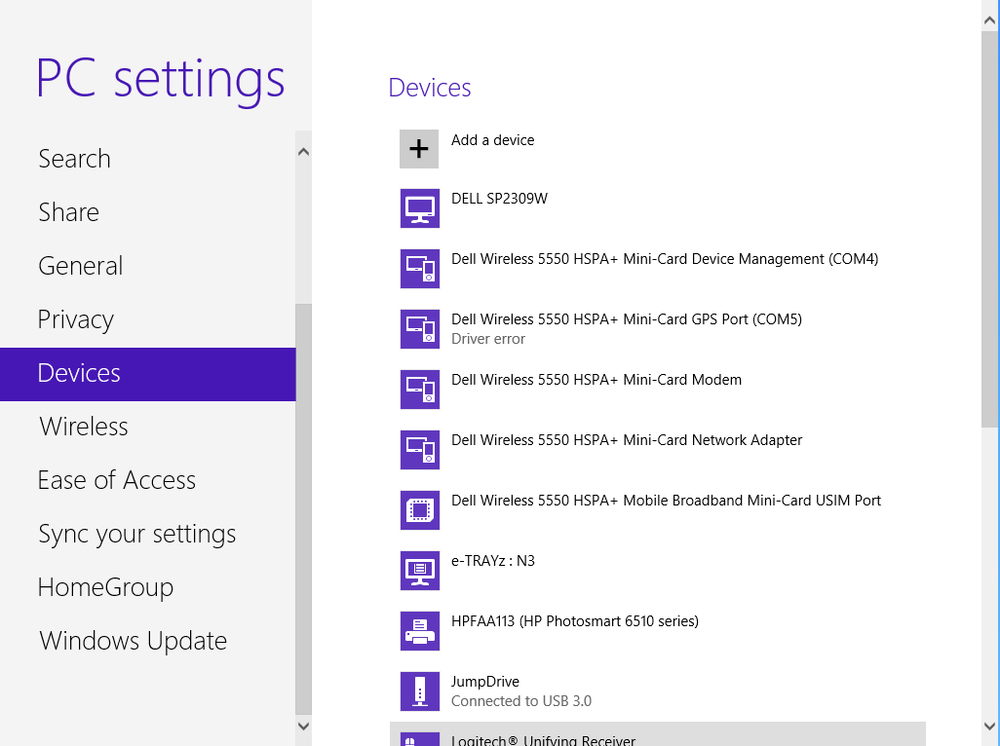
Figure 7-1. The Devices Panel in PC Settings
Tip
To connect a wireless printer or other wireless network device to your home network, press ...
Get Windows 8: Out of the Box now with the O’Reilly learning platform.
O’Reilly members experience books, live events, courses curated by job role, and more from O’Reilly and nearly 200 top publishers.

