Customizing Search
You’ve just read about how Search works fresh out of the box. But you can tailor its behavior, either for security reasons or to customize it to the kinds of work you do.
Unfortunately for you, Microsoft has stashed the various controls that govern searching into three different places. Here they are, one area at a time.
Folder Options
The first source is in the Folder Options→Search dialog box. To open it, find the View tab on the Ribbon in any Explorer window; click Options. In the resulting dialog box, click the Search tab. You wind up at the dialog box shown in Figure 7-3.
Don’t use the Index when searching in file folders for system files. If you turn this item on, Windows won’t use its internal Dewey Decimal System for searching Windows itself. It will, instead, perform the names-only, slower type of search.
So who on earth would want this turned on? You, if you’re a programmer or system administrator and you’re worried that the indexed version of the system files might be out of date. (That happens, since system files change often, and the index may take some time to catch up.)
Include system directories. When you’re searching a disk that hasn’t been indexed, do you want Windows to look inside the folders that contain Windows itself (as opposed to just the documents people have created)? If yes, then turn this on.
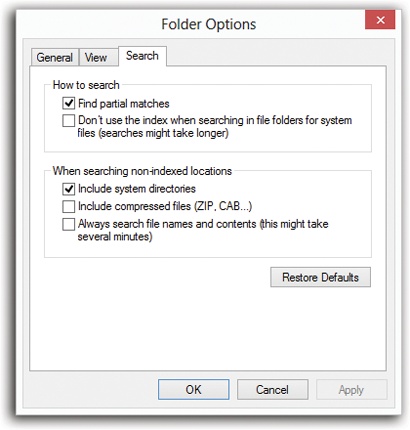
Figure 7-3. Search actually works beautifully right ...
Get Windows 8.1: The Missing Manual now with the O’Reilly learning platform.
O’Reilly members experience books, live events, courses curated by job role, and more from O’Reilly and nearly 200 top publishers.

