Windows Journal
Windows Journal is for taking notes (Figure 11-11). But unlike Notepad or WordPad, Journal is specially designed for touchscreens. You can take your notes in handwriting, and later ask the program to convert it into typed text. Try that on an iPad!
Journal opens up to a blank note page; File→New Note opens another one.
Tip
The standard new note looks like a sheet of lined notebook paper. But if you choose File→New Note from Template, you get to choose from a bunch of different looks for your new note: graph paper, Sudokuish paper, even musical staff paper.
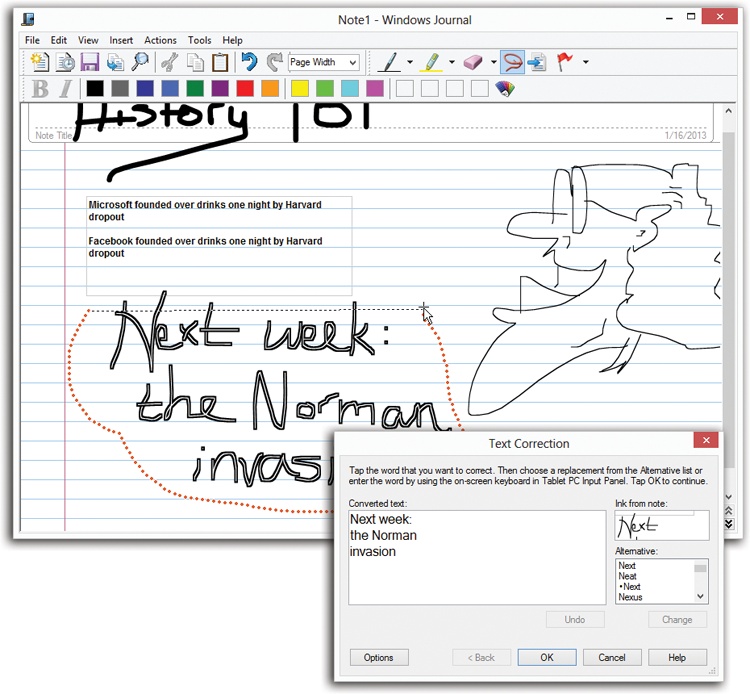
Figure 11-11. To convert handwriting to text, click the lasso tool on the toolbar. Then drag a circle around the text you want to convert. Choose Actions→Convert Handwriting to Text. In the Text Correction box (bottom), confirm the transcription; make corrections as necessary, clicking a word and choosing from the Alternative list; and click OK.
You can create your own design templates, too. Use the File→Page Setup command to specify the paper size, paper color, line pattern, background picture, and other elements of your page. Then choose File→Save As, and choose the template format as you name your new sheet of “stationery.”
Handwriting
All you have to do is start writing, using your finger or, for less frustration, a stylus. The toolbar offers a pop-up menu of pen thicknesses; for a choice of colors, choose View→Toolbars→Format. ...
Get Windows 8.1: The Missing Manual now with the O’Reilly learning platform.
O’Reilly members experience books, live events, courses curated by job role, and more from O’Reilly and nearly 200 top publishers.

