Tabbed Browsing
Beloved by hard-core surfers the world over, tabbed browsing is a way to keep a bunch of Web pages open simultaneously—in a single, neat window, without cluttering up your taskbar with a million buttons.
Figure 15-3 illustrates.
Tip
When you open new tabs by clicking links on a Web page, the tabs are color-coded to match the color of the originating page, so you can tell where they came from (shown in Figure 15-3). The newly sprouted tab appears right next to its source tab.
Shortcut-O-Rama
Tabbed browsing unlocks a whole raft of Internet Explorer shortcuts and tricks, which are just the sort of thing power surfers gulp down like Gatorade:
To open a new, empty tab in front of all others, press Ctrl+T (for tab), or click the New Tab stub identified in Figure 15-3. From the empty tab that appears, you can navigate to any site you want.
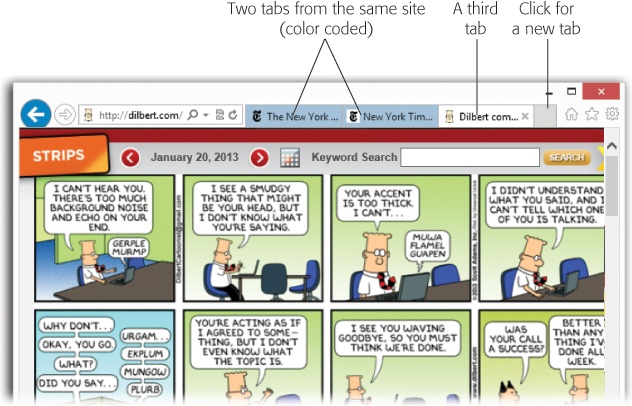
Figure 15-3. When you Ctrl-click a link, or type an address and press Alt+Enter, you open a new tab, not a new window as you ordinarily would. You can now pop from one open page to another by clicking the tabs above the window, or close one by clicking its
 button (or pressing Ctrl+W).
button (or pressing Ctrl+W).To open a link into a new tab, Ctrl-click it. Or click it with your mouse wheel.
Or, if you’re especially slow, right-click it and, from the shortcut menu, choose ...
Get Windows 8.1: The Missing Manual now with the O’Reilly learning platform.
O’Reilly members experience books, live events, courses curated by job role, and more from O’Reilly and nearly 200 top publishers.

