Local Users and Groups
The control panels you’ve read about so far in this chapter are designed for simplicity and convenience, but not for power. Windows offers a second way to create, edit, and delete accounts: an alternative window that, depending on your taste for technical sophistication, is either intimidating and technical or liberating and flexible.
It’s called the Local Users and Groups console.
Opening the Console
The quickest way to open up the Local Users and Groups window
is to press ![]() +R to open the Run dialog box, type out
Lusrmgr.msc, and authenticate yourself if
necessary. (Microsoft swears that “Lusrmgr.msc” is
not short for “loser manager,” even though
network administrators might hear that in their heads.)
+R to open the Run dialog box, type out
Lusrmgr.msc, and authenticate yourself if
necessary. (Microsoft swears that “Lusrmgr.msc” is
not short for “loser manager,” even though
network administrators might hear that in their heads.)
The Local Users and Groups console appears, as shown in Figure 24-8.
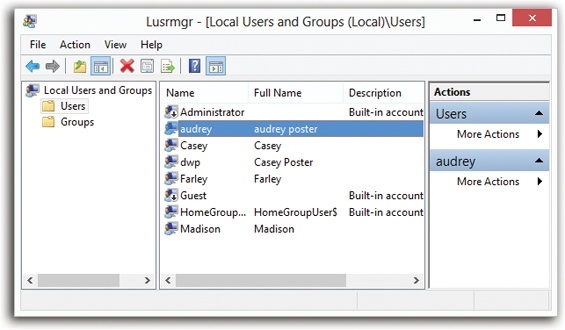
Figure 24-8. Local Users and Groups is a Microsoft Management Console (MMC) snap-in. MMC is a shell program that lets you run most of Windows’ system administration applications. An MMC snap-in typically has two panes. You select an item in the left (scope) pane to see information about it displayed in the right (detail) pane.
In this console, you have complete control over the local accounts (and groups, as described in a moment) on your computer. This is the real, raw, unshielded command center, intended ...
Get Windows 8.1: The Missing Manual now with the O’Reilly learning platform.
O’Reilly members experience books, live events, courses curated by job role, and more from O’Reilly and nearly 200 top publishers.

