Sharing the Public Folders
HomeGroups are incredibly easy to set up and easy to use. But they’re limited to Windows 7 and 8 computers.
If you have older versions of Windows on hand, Microsoft’s previous attempt at quick-setup, low-security file sharing is also available: the Public-folders method.
Inside each of your Windows 8.1 libraries, you’ll see a Public folder. You know: Inside the Pictures library is a folder called Public Pictures; inside Music is the Public Music folder; and so on. (See Figure 27-6.) They start out empty, except maybe for some sample files in the Music, Pictures, and Videos folders.
Note
Behind the scenes, these folders are all inside the master Public folder (there’s one per PC). It sits in the Local Disk (C:)→Users folder.
When you want to share some of your own stuff with fellow network denizens, Job One is to drag your files and folders into one of these Public folders.
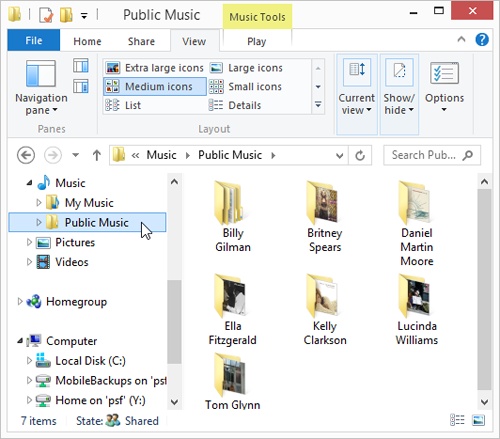
Figure 27-6. Each Public folder is like a central public square, a shared meeting point for all PCs on the network. Anything in one of these folders is available to anyone on the network—free and clear. You can find the Public folders listed inside each of your standard libraries.
Before you go live with your Public folder, though, you have a few more options to look over:
Set up accounts. Ordinarily, each person who wants to get into your PC from the network requires an account (Chapter 24). ...
Get Windows 8.1: The Missing Manual now with the O’Reilly learning platform.
O’Reilly members experience books, live events, courses curated by job role, and more from O’Reilly and nearly 200 top publishers.

