CHAPTER 9
Interacting with Windows Live Groups
IN THIS CHAPTER, YOU WILL:
- Learn how to create a Windows Live group
- Manage membership
- Discuss topics of interest
- Configure group options
- Use email to contact the group
- Maintain a group calendar
- Add group photos and files
- Instant message with your group
WHEN YOU think about groups of people, what comes to mind? Perhaps it's your extended family. Or maybe it's your bowling league. How about your book club? It seems that everyone is a member of at least one group. Keeping those groups organized and the members in touch with one another can sometimes be a challenge. That's where Windows Live Groups can help.
Windows Live Groups provides an online place for your group to interact. Members can discuss topics, share a group calendar, and even store and share important files and photos. As part of the Windows Live product family, Windows Live Groups works together with other Windows Live Essentials applications and Windows Live Services.
Creating a Windows Live Group
Starting a new group in Windows Live is easy. Just sign-in with your Windows Live ID and then select the Groups option from the More menu at the top of any Windows Live web page, as shown in Figure 9.1.
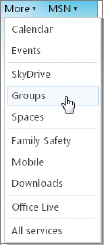
FIGURE 9.1 The Windows Live “More” options
Assuming that you aren't already a member of any groups, you will be taken to the initial page shown in Figure 9.2, which explains ...
Get Windows Live™ Essentials and Services: Using Free Microsoft Applications for Windows® 7 now with the O’Reilly learning platform.
O’Reilly members experience books, live events, courses curated by job role, and more from O’Reilly and nearly 200 top publishers.

