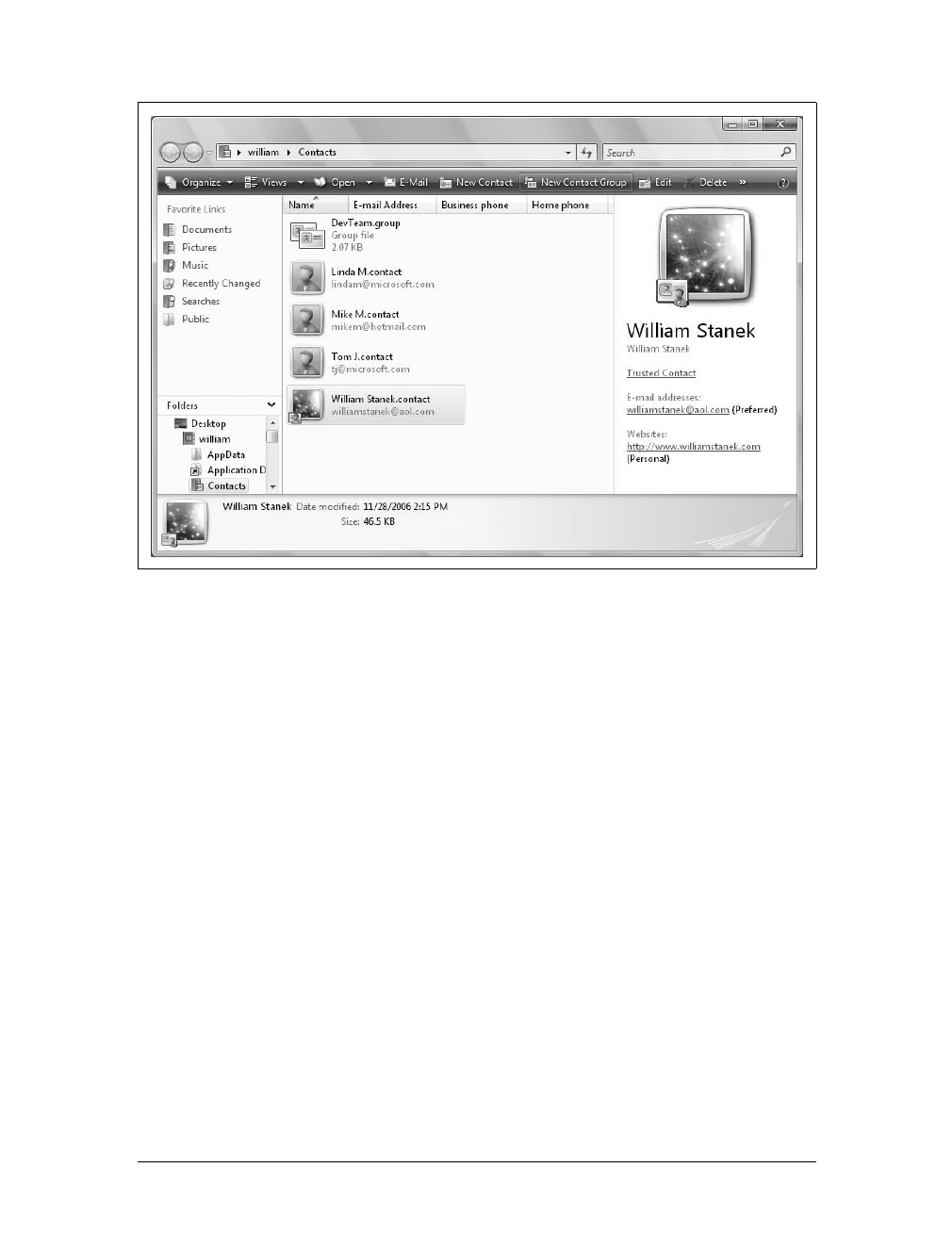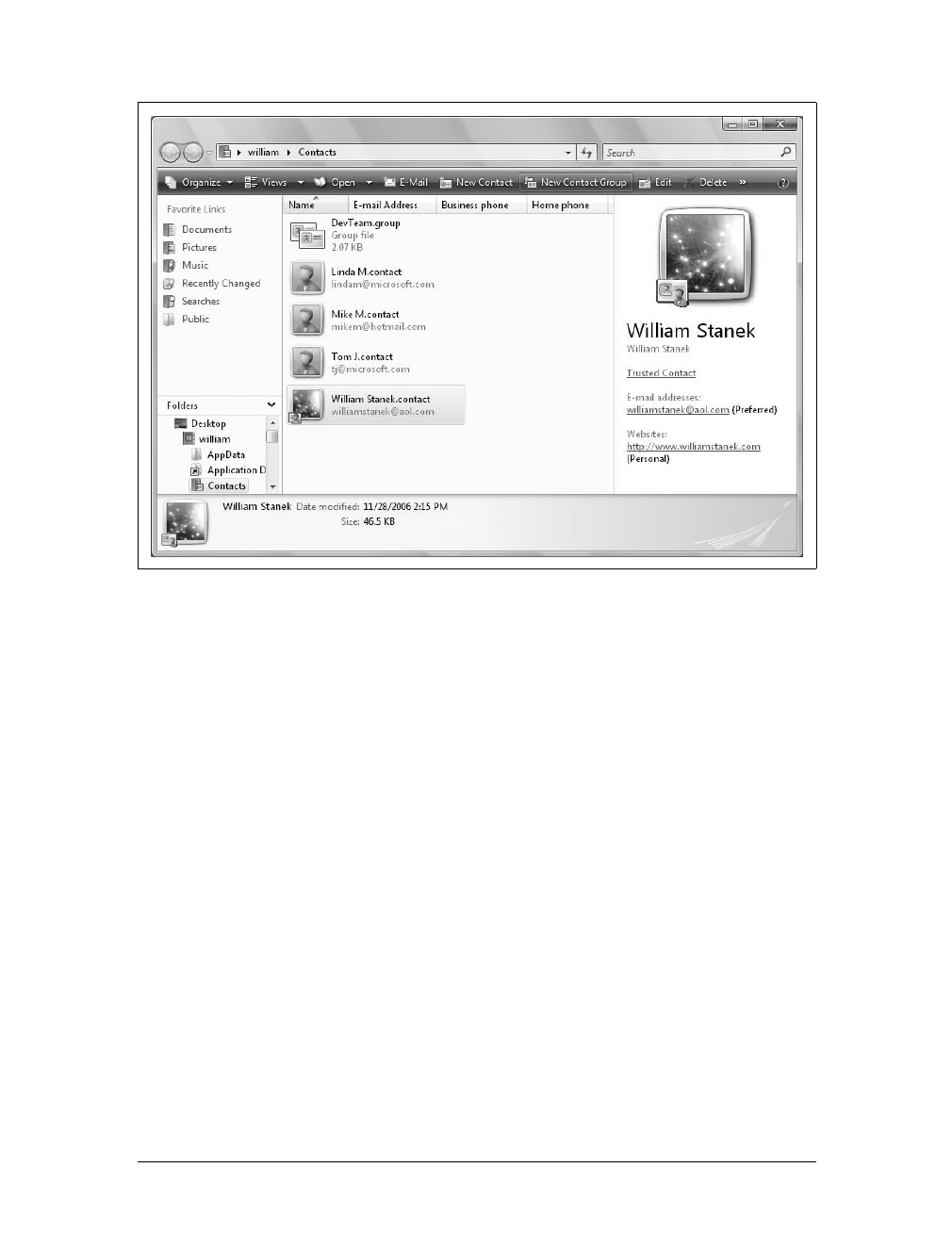Using Windows Contacts
|
569
Secure Mail is the last set of security options on the Security tab. To
use Secure Mail as it is offered here, you will have to acquire a digital
certificate that you will need to import and configure. The digital cer-
tificate has settings that determine how you can use it. Some certifi-
cates are used just for SSL encryption, others for IPSec or network
encryption, and some can be used for both of these purposes, and
more. If you already have a digital certificate that is enabled for email
encryption and/or digital signing, you can choose whether you want
all emails to be encrypted and/or digitally signed automatically using
the “Encrypt” and “Digitally sign” checkboxes. If you don’t already
have a digital certificate, Windows Mail gives you a few places you can
enroll for one. Just click the Get Digital ID button and follow the
prompts.
Using Windows Contacts
One of the early promises Microsoft made about Windows Vista was that it would
include a deeply integrated contacts store that would replace the old Windows
Address Book (WAB), which has been around for years. Microsoft delivered on this
promise by including Windows Contacts with Windows Vista. You can use Win-
dows Contacts to create a virtual address book of individual contacts and groups of
contacts.
Any contact you create can have a picture, name, and email address associated with
it as well as full details on home and work contact information. You can also add
personal and family information, such as birthdays, anniversaries, and the names of a
contact’s children. When you use Windows Contacts to create groups of contacts,
you can send email to everyone in the contact group simply by specifying the name
of the contact group in your email message.
Getting to Know Windows Contacts
To start Windows Contacts, click Start, click All Programs, and then click Windows
Contacts. Alternatively, you can start Windows Contacts from within Windows Mail
by clicking the Contacts button on the toolbar. As Figure 16-10 shows, Windows
Contacts is integrated into Windows Explorer. Similar to Windows Mail, Windows
Contacts stores each contact and group you create as a separate file. Contact files for
individuals are saved as .contact files. Contact files for groups are saved as .group
files. In your profile, you’ll find these files in the Contacts folder. As with Windows
Mail, this allows you to easily access, modify, and back up contacts in ways that
weren’t possible previously. This new approach simplifies the way you work with
and manage contacts.