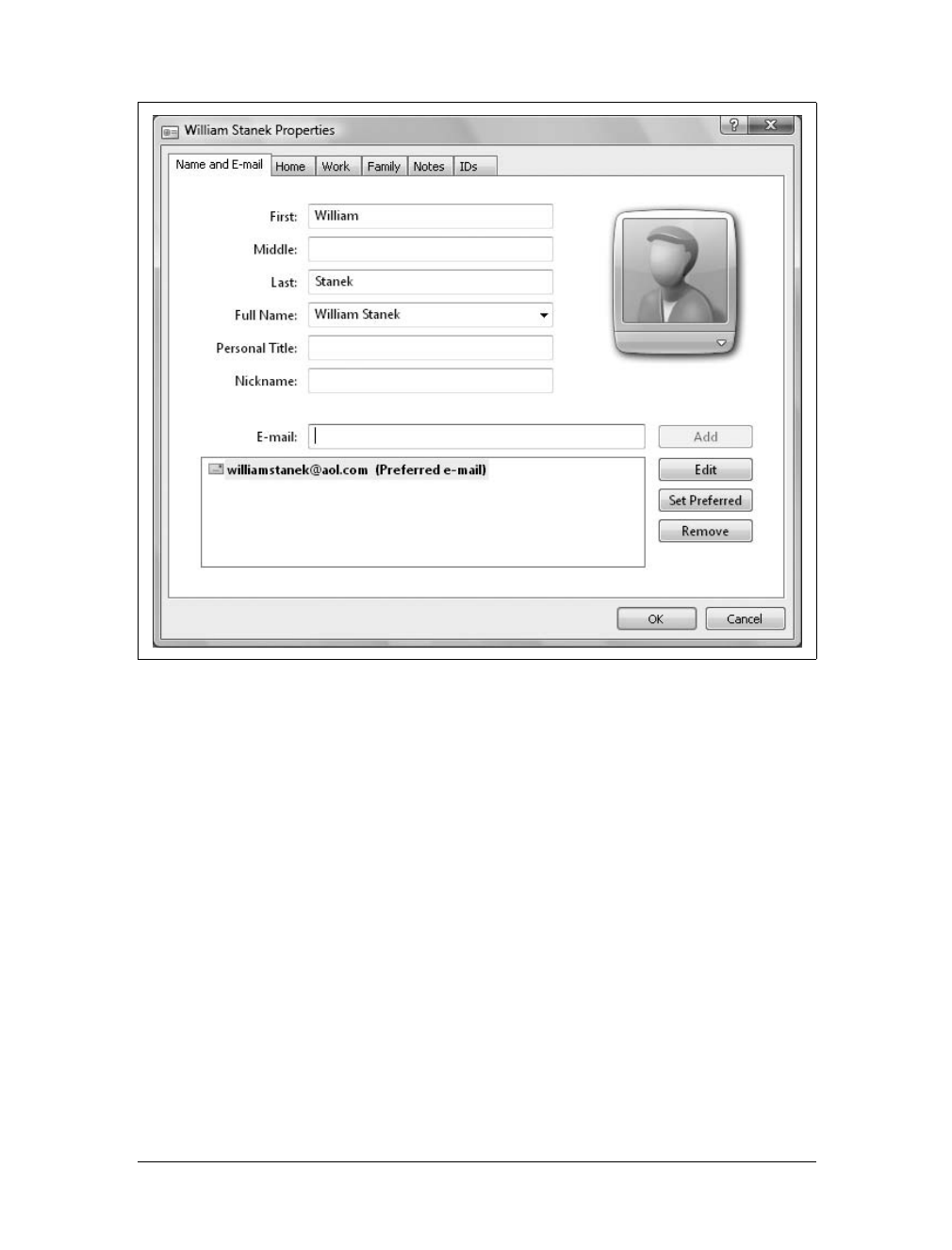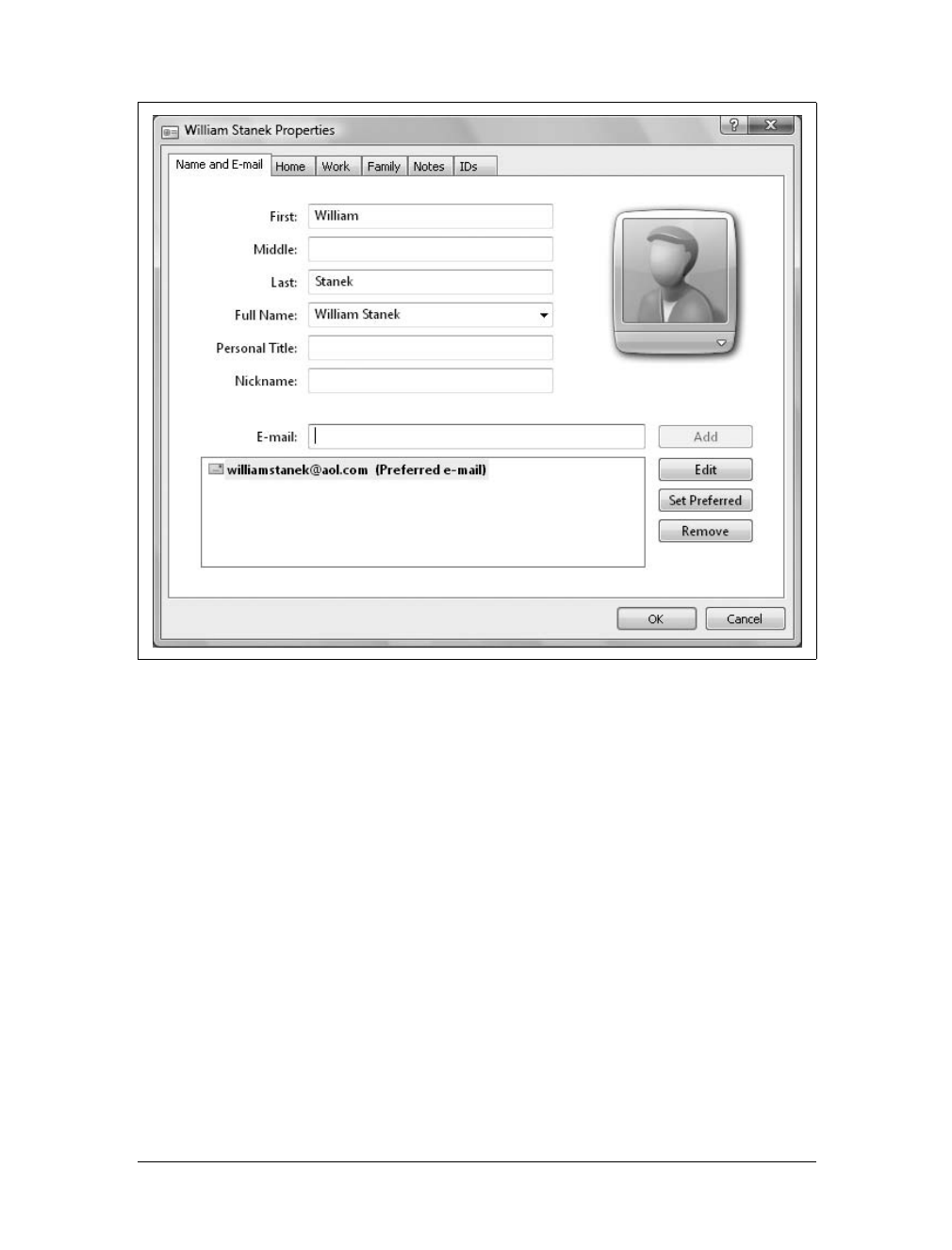Using Windows Contacts
|
571
The Contacts folder also functions as the address book for Windows Mail. When
you create an email message in Windows Mail, you select recipients from your Con-
tacts folder. Even if you don’t use Windows Mail as your email program, you can
still use Windows Contacts to store information about people and organizations.
Use Windows Contacts to keep track of all the people and organizations with which
you communicate.
What’s in a Contact?
You can store as much or as little information as you like about each contact. Win-
dows Mail offers you the ability to store email addresses, a picture of your contact,
phone numbers, addresses, family information, web site addresses, and notes, all
associated with your contact.
You can store as many email addresses as you want for a contact, and set a single
email address as the preferred address for your contact. The preferred email address
is the one Windows Mail uses when you want to send someone an email quickly,
without selecting from the different email addresses stored for the contact you
selected.
Adding pictures of your contact can help you to remember the person you are trying
to contact. Since most people occasionally have difficulty remembering some of their
contacts, this can help jog your memory when browsing your contact list.
You can store separate home and work contact numbers for phone, fax, and cell/
pager. Windows Mail also offers you the ability to store family information about
your contact. The categories include a contact’s spouse, children, gender, birthday,
and anniversary information. This can help you considerably if you try to keep track
of your contact’s personal information for sending cards or gifts, or for other per-
sonal reasons. You also have the ability to keep notes associated with a contact, mak-
ing it easy to find specific information you have noted about a particular contact.
Creating Contacts for Individuals
You can create a contact for an individual by completing these steps:
1. Click Start, click All Programs, and then click Windows Contacts.
2. Click New Contact on the toolbar. This opens a Properties dialog box like the
one shown in Figure 16-11.
3. On the Name and E-mail tab, type the name and title information for the con-
tact. Pay particular attention to the Full Name. This value is set based on the
first, middle, and last name entries and is the name under which the contact file
will be saved and the display name will be used in Windows Mail. If you don’t
like the default entry, click the Options button to display variations of the Full
Name and then select the entry you want to use.