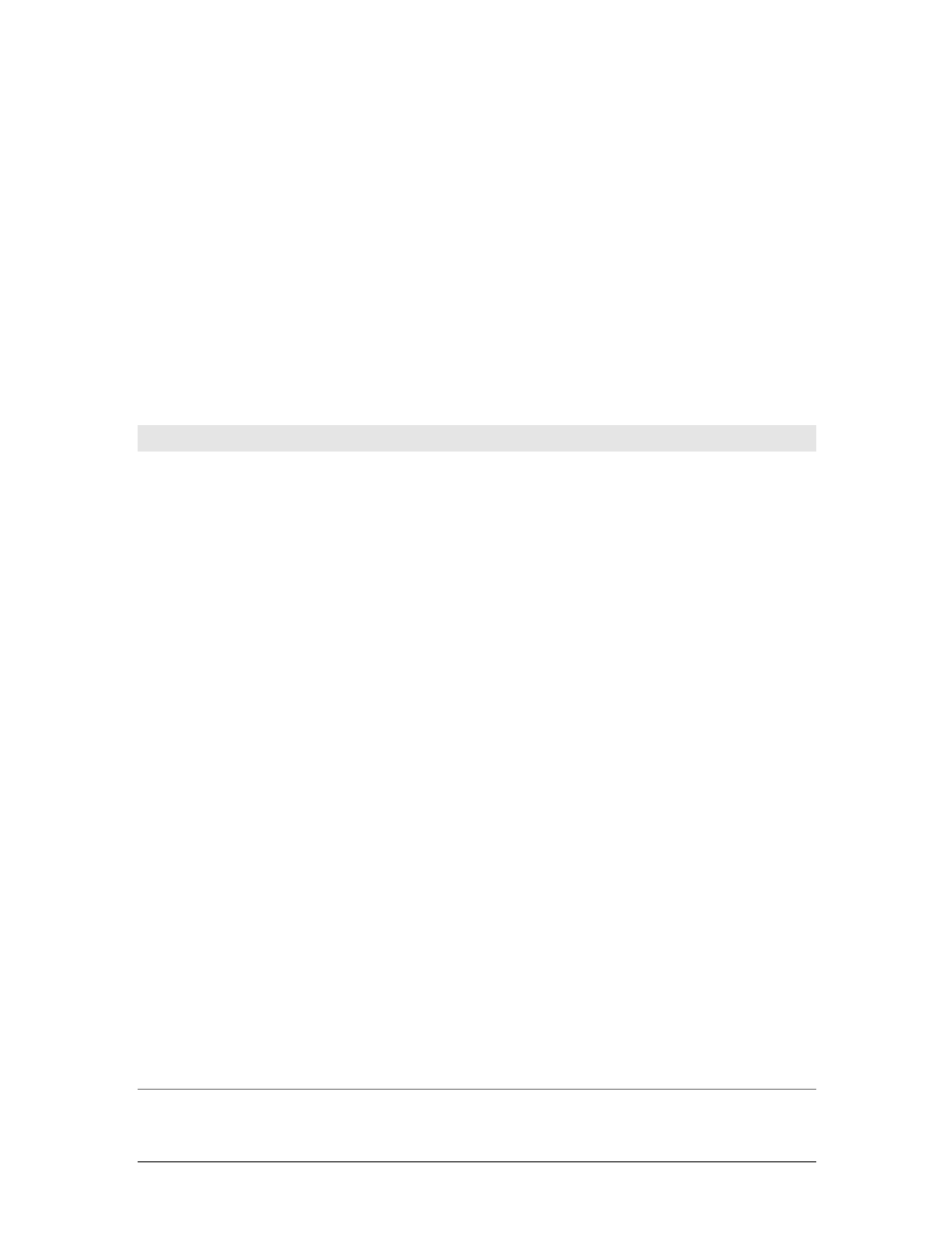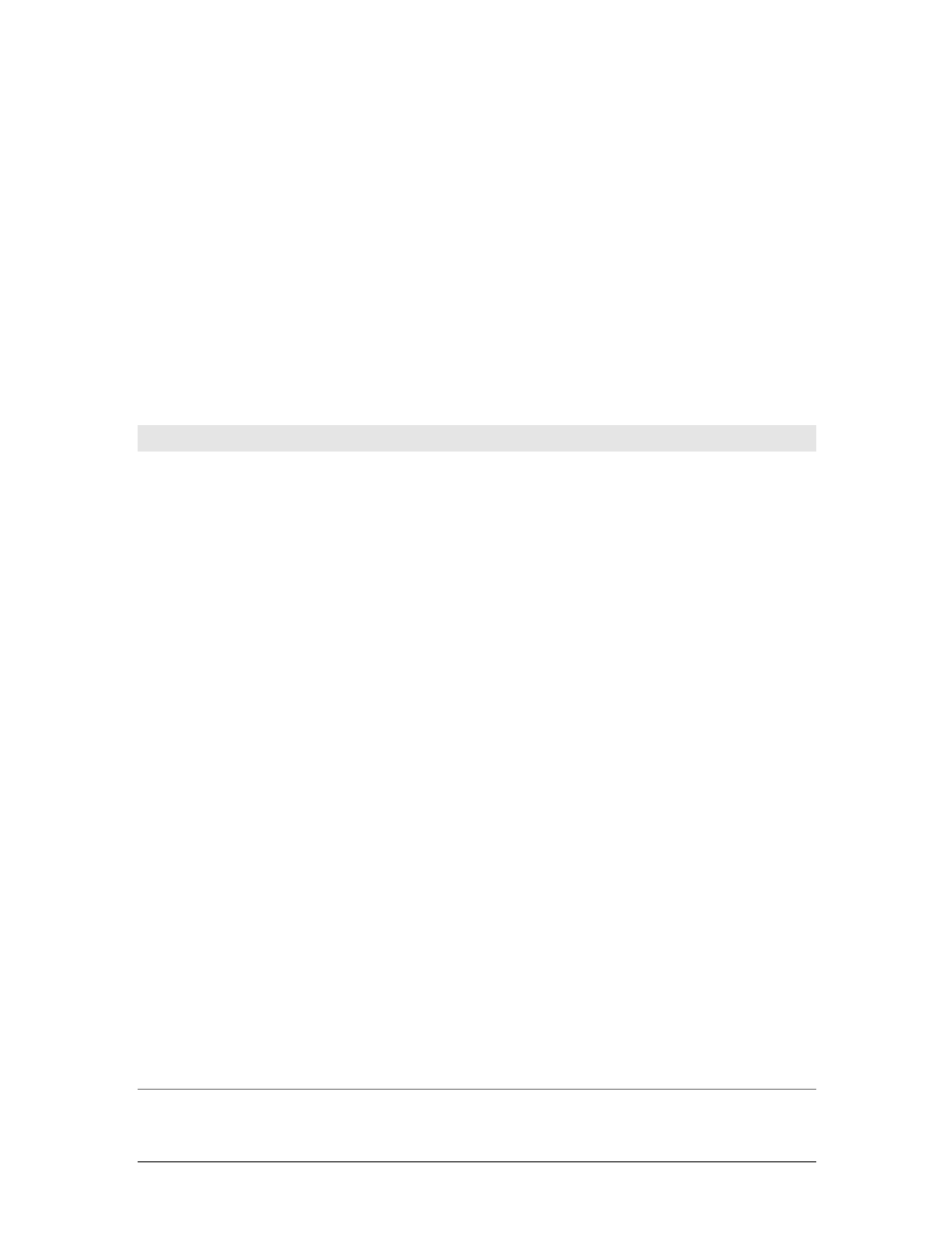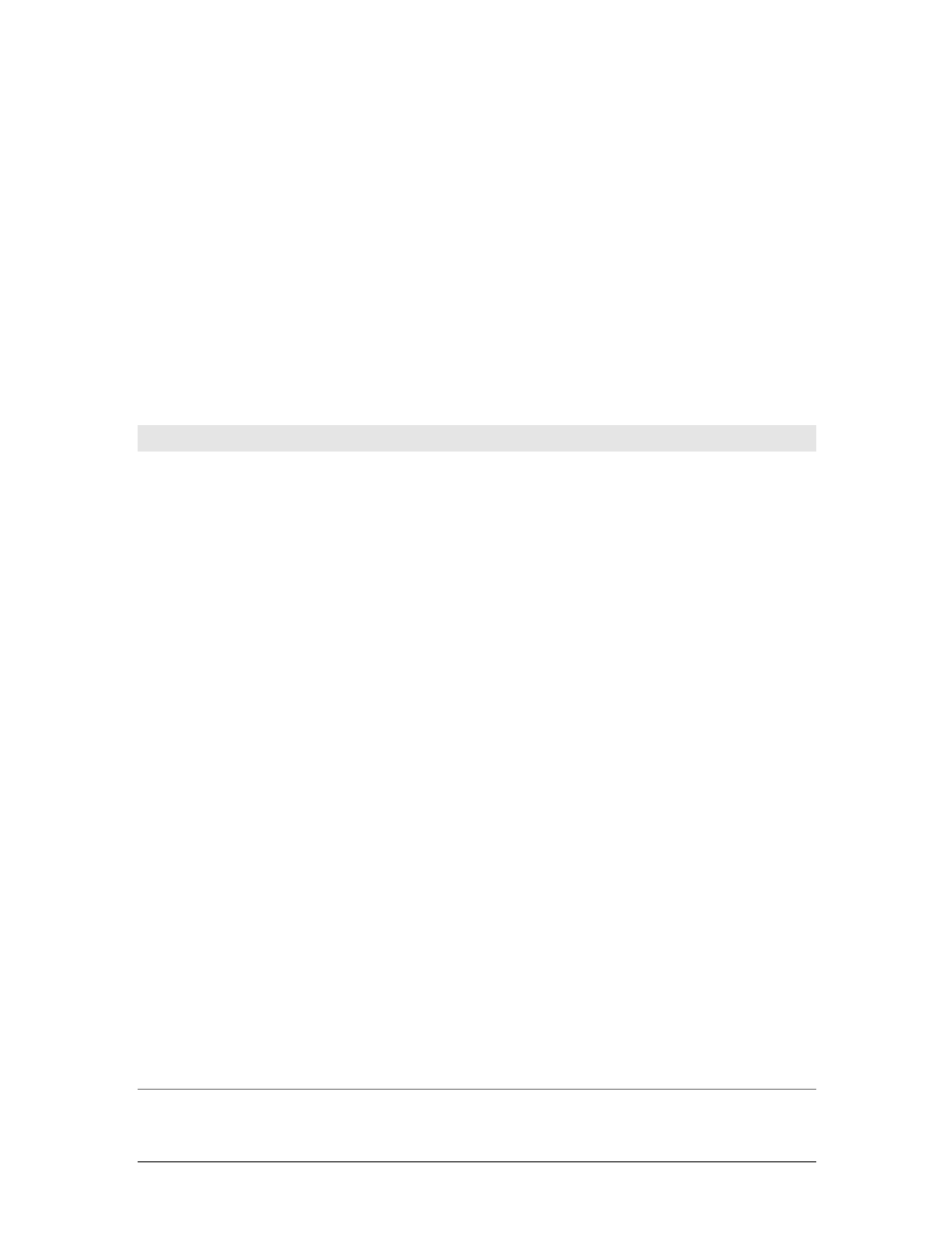
General Maintenance Tools
|
715
Cleaning Up Your Disk Drives
Over time, the many types of temporary files created when you browse the Internet,
install programs, or update your computer can eat up the free space on your com-
puter’s disks. As your computer’s primary disk fills to 85 percent or more of its total
capacity, you may start to notice that it’s not as responsive as it used to be. Your
computer may slow down as its primary disk fills to capacity, because it depends on
this free space to write the page file and other temporary files it needs to use. To help
prevent performance problems due to your primary disk being too full, you should
periodically clean up your computer’s disks using Disk Cleanup. Table 20-1 pro-
vides a summary of the types of temporary files Disk Cleanup can help you track
down and remove.
Table 20-1. Temporary files that you can clean up
Type of temporary file Description
Downloaded program files Contains programs downloaded for use by your browser, such as ActiveX controls and
Java applets. These files are temporary, and you can delete them.
Hibernation file cleaner Contains the hibernation file used when your computer enters sleep mode. You can
delete this file, but it will be re-created the next time your computer enters sleep mode.
Microsoft Office temporary files Contains logfiles Office created as well as othertemporary files Office uses. Thesefiles are
temporary, and you can delete them.
Offline files Contains local copies of network files that you’ve designated for offline use. These files
are stored to enable offline access, and you can delete them.
Recycle Bin Contains files that have been deleted from the computer but not yet purged. Emptying
the Recycle Bin permanently removes the files.
Setup logfiles Contains logfiles Windows created during setup. If your computer is fully installed and
you have no problems with the installation, you can delete the setup logfiles.
System error memory dump files Contains dump files Windows created because of a STOP error. If you’ve resolved the
problem that caused the STOP error or do not plan to send the dump file to Microsoft or
another support technician, you can delete the dump files.
Temporary files Contains information stored in the Temp folder. These files are primarily temporary data
or work files for applications.
Temporary Internet files Contains web pages stored to support browser caching of pages. These files are tempo-
rary, and you can delete them.
Temporary offline files Contains temporary data and work files for recently used network files. These files are
stored to enable working, and you can delete them.
Thumbnails Contains thumbnails of pictures, videos, and documents Windows Vista has created.
When you access a folder the first time, Windows Vista creates thumbnails of pictures,
videos, and documents. These thumbnails are saved so that they can be quickly dis-
played the next time you access a folder. If you delete thumbnails, they are re-created
the next time you access a folder.
Windows Error Reporting Windows Error Reporting creates several types of temporary files that are used for error
reporting and solution checking. Once you’ve resolved any problems or if there are no
current problems, you can delete these temporary files.