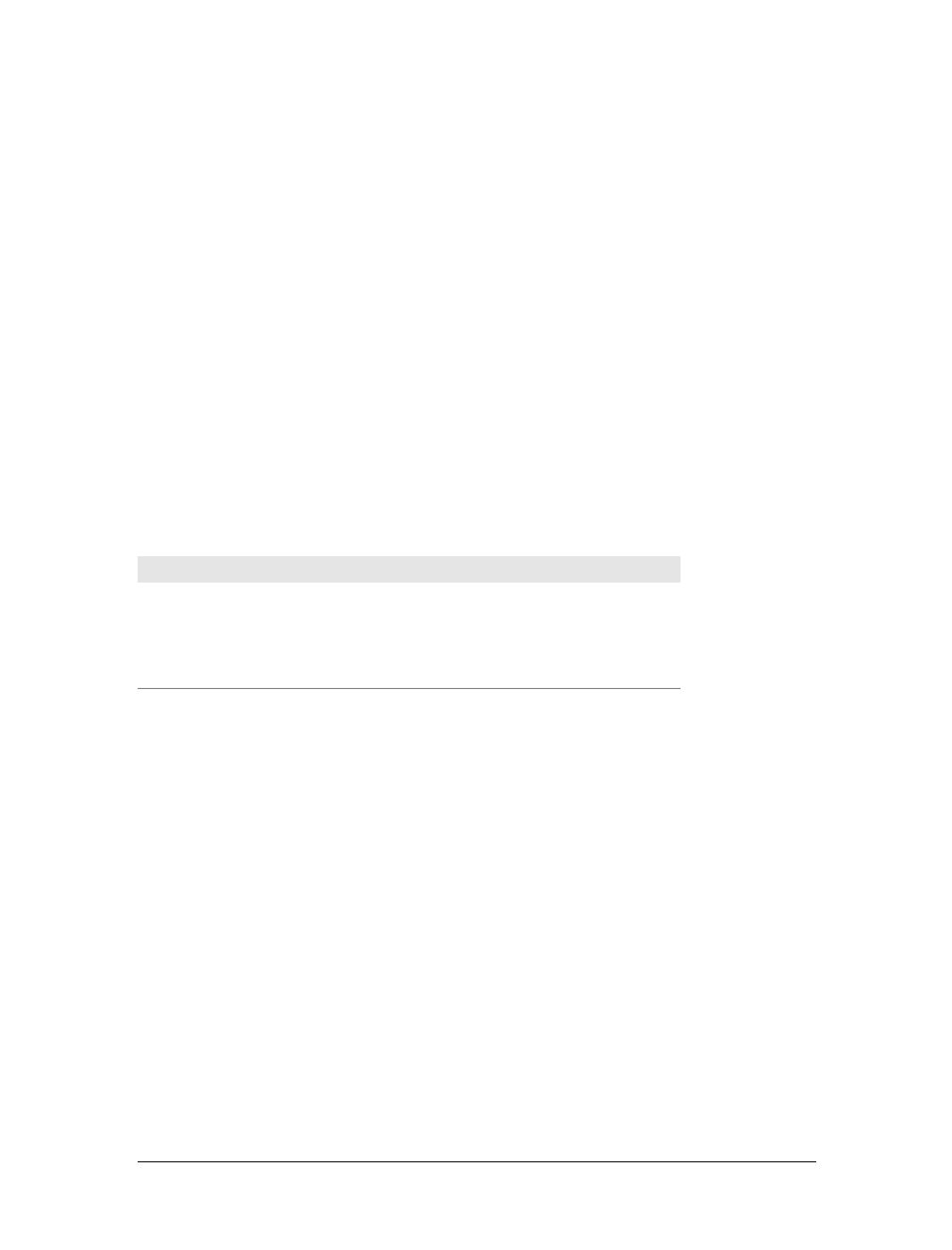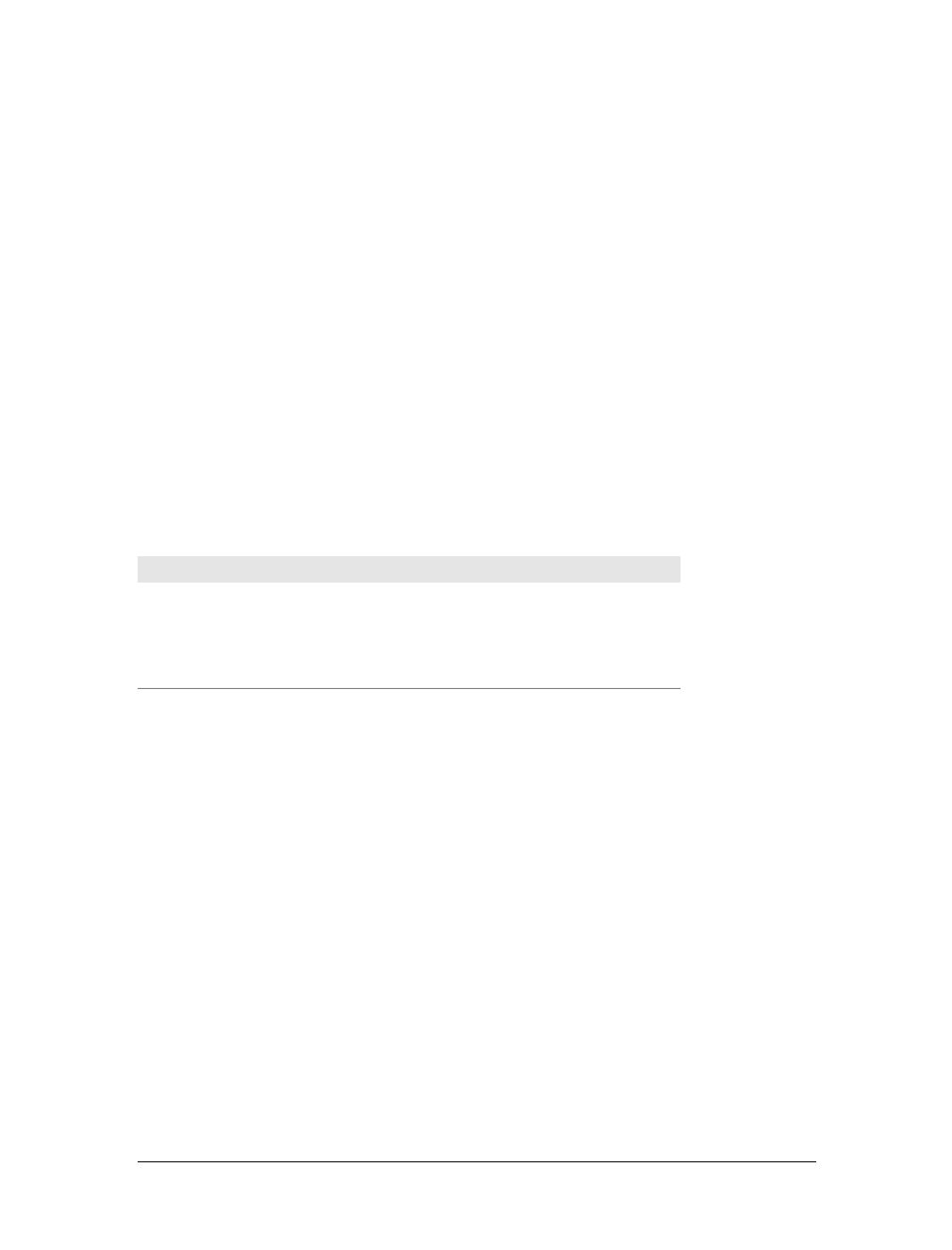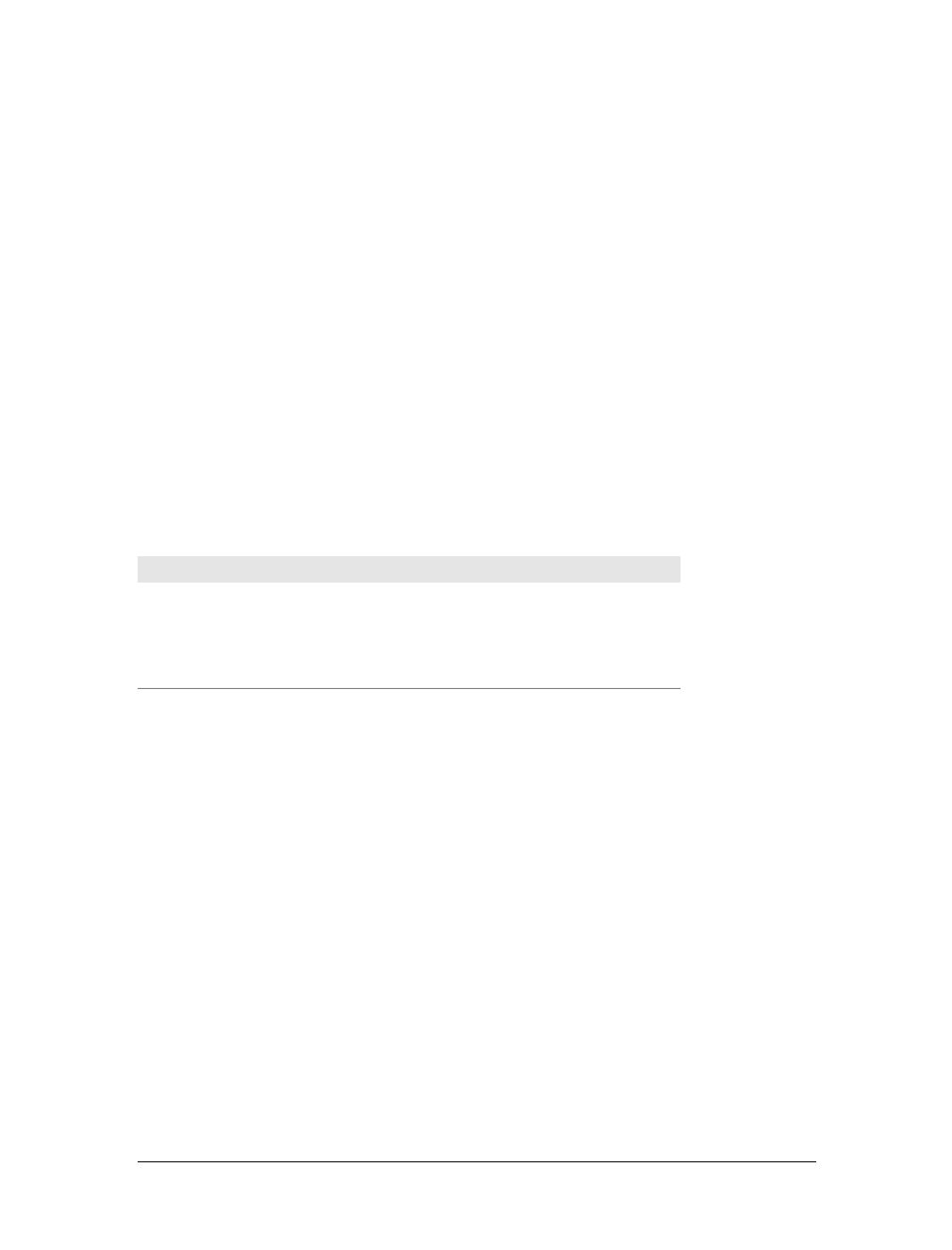
Upgrading Your Windows Vista Edition
|
779
available updates and security tools as they become available. If you choose “Ask
me later,” Windows Update will be disabled.
9. Review the date and time settings, and then make changes as necessary. Click Next.
10. If a network card was detected during setup, networking components were
installed automatically. Depending on the type of location you are at, click
Home, Work, or Public Location. Windows Vista will then configure network-
ing for this location.
11. Click Start. Windows Vista will check the computer performance and assign a
performance rating.
12. When the operating system starts, you’ll see the Welcome Center.
Upgrading Your Windows Vista Edition
You can easily upgrade Windows Vista editions from one edition to another.
Table 22-2 provides an overview of the upgrade paths you can use to upgrade from
basic editions to the enhanced editions.
You can upgrade the edition installed on a computer by clicking Start
➝ Control
Panel
➝ System and Maintenance. On the System and Maintenance page, click “Find
which version of Windows you are using” under Welcome Center. Once you’ve
determined the Windows Vista edition you are running and have determined that an
edition upgrade is possible, you can begin your upgrade.
You can perform an edition upgrade using the built-in Windows Anytime Upgrade
feature or a Windows Anytime Upgrade disk:
• To start an upgrade using the built-in Windows Anytime Upgrade feature, click
Start and then click Control Panel. In the Control Panel, click System and Main-
tenance and then click Windows Anytime Upgrade. To complete the upgrade,
you’ll access the Microsoft web site, where you can purchase the upgrade and
find instructions for upgrading. You’ll need the Windows Vista distribution
media. The distribution media contains the components for all Windows Vista
versions, and it is the product key you provide to unlock and install the features
for a specific version.
Table 22-2. Upgrade options for Windows Vista editions
Windows Vista Edition Upgrades to…
Windows Vista Home Basic Windows Vista Home Premium, Windows Vista Ultimate
Windows Vista Home Premium Windows Vista Ultimate
Windows Vista Business Windows Vista Enterprise, Windows Vista Ultimate
Windows Vista Enterprise Windows Vista Ultimate