Name
File → Print Preview
Synopsis
File → Print Preview changes the document window, showing a document as it would look if printed (Figure 4-15). Although you can edit the document in the Print Preview window, this mode is best used for getting a visual feel for a document as a whole before sending it to the printer.
Alternately, Word’s Print Layout view shows the printed look of the document and allows you to edit it at the same time. For more on using Print Layout View, see Chapter 6.
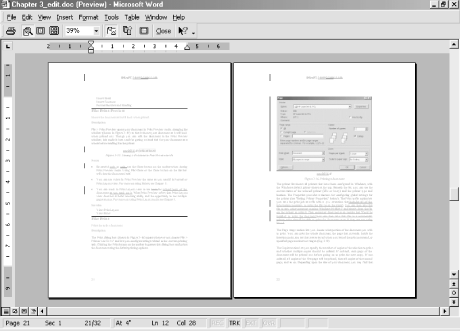
Figure 4-15. Viewing a document in Print Preview mode
Warning
The Shrink to Fit button in the Print Preview window actually causes Word to reduce the size of the font throughout the document in order to reduce the size of the document by one page. Cancel this view by selecting any other view button. While Shrink to Fit is useful for previewing, and possibly printing a document, don’t save a document while this view is turned on. If you do, all of the fonts in the document will remain at their reduced size. The document will need to be manually restored to normal.
Be careful only to use the Close button on the toolbar when closing Print Preview mode. Using File → Close or the Close button on the title bar will close the document itself. Changing to a different document view will also close the Print Preview window.
Get Word 2000 in a Nutshell now with the O’Reilly learning platform.
O’Reilly members experience books, live events, courses curated by job role, and more from O’Reilly and nearly 200 top publishers.

