Name
Window → Split
Synopsis
The Window → Split command splits the view of an open document into two panes, one above the other (Figure 11-2). The pointer changes to a split indicator for placing the split. Adjust the split any time by dragging the bar between the two panes.
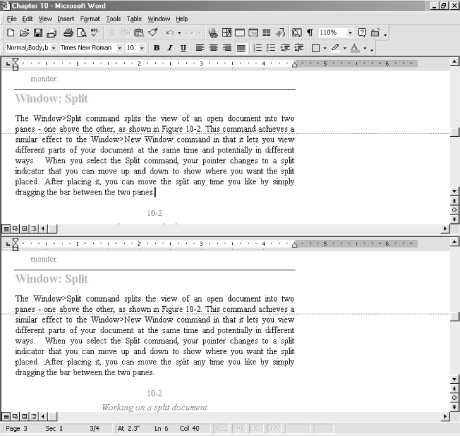
Figure 11-2. Working on a split document
This command achieves a similar effect to the Window → New Window command in that different parts of your document can be displayed at the same time and potentially in different ways. After splitting a window, the Window → Split command changes into Window → Remove Split. Once a split is removed, whatever window contains the insertion point becomes the working view.
After splitting a window, modifications in either of the two panes are automatically reflected in the other pane. Many of Word’s View menu commands apply to whatever window the insertion point is in when the command is selected. For example, place the insertion point in the top pane and select View → Normal. Then place the insertion point in the bottom pane and select View → Outline. As shown in Figure 11-3, this displays the document in Normal view in one pane while keeping tabs on the outline in another.
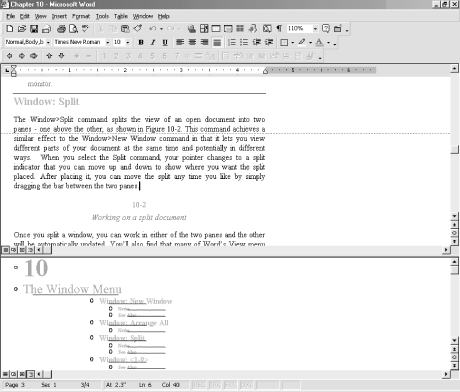
Figure 11-3. Applying different views to each pane of a split
Get Word 2000 in a Nutshell now with the O’Reilly learning platform.
O’Reilly members experience books, live events, courses curated by job role, and more from O’Reilly and nearly 200 top publishers.

