Name
Insert → Index and Tables
Synopsis
While it is possible to create a table of contents or an index manually, it’s often much easier to let Word do it. In addition, Word provides greater accuracy and can more efficiently update the table or index as a document changes over time.
The Index and Tables dialog box provides four tabs relating to the types of tables/indices: Index, Table of Contents, Table of Figures, and Table of Authorities.
Index
The Index tab (Figure 7-21) controls the layout of an index. It also provides tools for marking index entries within your document. The preview window shows a sample index that changes to reflect your format settings.
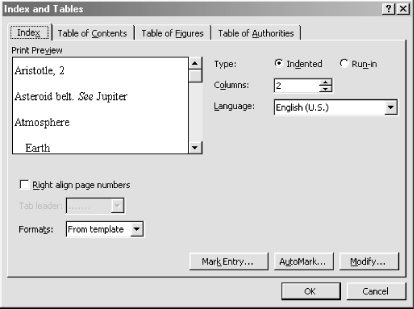
Figure 7-21. Creating an Index
To create an index for a document, you first have to mark the entries (words or phrases) that should go into the document. There are two options for doing this. Mark entries in a document manually using the Mark Entry button on the Index and Tables dialog. Alternately, supply an AutoMark file (a separate Word document that lists words to index).
Clicking the Mark Entry button opens the Mark Index Entry dialog box (Figure 7-22). Alt-Shift-X also opens this dialog directly from within a document. The dialog stays open so you can quickly add more entries as you work. To mark an entry, select the word or phrase in the document and click the Mark button. Clicking Mark All marks all occurrences of the ...
Get Word 2000 in a Nutshell now with the O’Reilly learning platform.
O’Reilly members experience books, live events, courses curated by job role, and more from O’Reilly and nearly 200 top publishers.

