Name
Format → Change Case
Synopsis
It’s easy to forget that the Caps Lock is on and to type an entire sentence in all caps or to leave the first character of your sentence in lowercase. Rather than retype the characters, though, select the text and choose Format → Change Case. The Change Case dialog box (Figure 8-15) provides several case options to choose from.
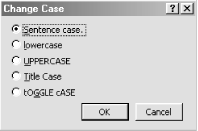
Figure 8-15. Changing the case of selected text
Note
AutoCorrect has a feature (on by default) that corrects accidental use of the Caps Lock key. If you turn on Caps Lock and then type text, any time you press the Shift key, the case of the word you’re typing will be reversed—lower to upper, upper to lower. To check that this feature is on, choose Tools → AutoCorrect.
Use Shift-F3 to Switch Between Cases
Shift-F3 changes the case of selected text. Each tap of the F3 key changes the case between Sentence case, all lowercase, and all uppercase.
Get Word 2000 in a Nutshell now with the O’Reilly learning platform.
O’Reilly members experience books, live events, courses curated by job role, and more from O’Reilly and nearly 200 top publishers.

