5
Basic Admin Settings
WordPress has dozens of administrative settings at your disposal, but you'll probably use most of the default settings for as long as you run your site. So, the good news is you don't need to mess with more than a few settings as you begin to build your site.
This lesson familiarizes you with the Settings menu and shows you how to change those truly important few settings. I deal with other admin settings as they're needed in later lessons.
SETTINGS TO GET YOU STARTED
The Settings heading on the admin menu is where you control various site-wide parameters for WordPress, and its submenus are divided by functions, as shown in Figure 5-1.
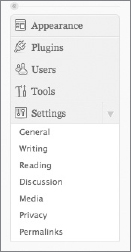
FIGURE 5-1
 This is the menu when you first install WordPress. If you add plugins (those extra pieces of software that enable WordPress to do even more), this Settings menu may show more choices depending on the plugins.
This is the menu when you first install WordPress. If you add plugins (those extra pieces of software that enable WordPress to do even more), this Settings menu may show more choices depending on the plugins.
The first of the crucial settings to be changed are under Settings ![]() General, where you'll get the screen shown in Figure 5-2.
General, where you'll get the screen shown in Figure 5-2.
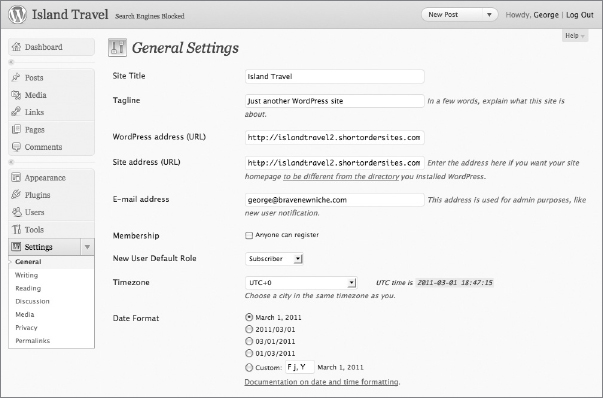
FIGURE 5-2
Tagline
The Tagline is meant to be a more descriptive phrase about your site ...
Get WordPress® 24-Hour Trainer, Second Edition now with the O’Reilly learning platform.
O’Reilly members experience books, live events, courses curated by job role, and more from O’Reilly and nearly 200 top publishers.

