Refining Your Post Options
After you write the post, you can choose a few extra options before you publish it for the entire world to see. These settings apply to the post you're currently working on — not to any future or past posts. You can find these options below and to the right of the Post text box (see Figure 1-4). Click the title of each option — the settings for that specific option expand.
![]() You can reposition the different post option modules on the Add New Post page to fit the way you use this page.
You can reposition the different post option modules on the Add New Post page to fit the way you use this page.
Figure 1-4: Several options are available for your blog post.
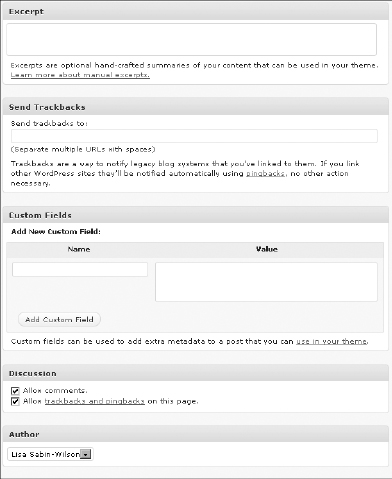
Here are the options that appear below the Post text box:
- Excerpt: Excerpts are short summaries of your posts. Many bloggers use snippets to show teasers of their blog posts, thereby encouraging the reader to click the Read More links to read the posts in their entirety. Type your short summary in the Excerpt box. Excerpts can be any length, in terms of words; however, the point is to keep it short and sweet, and tease your readers into clicking the Read More link. Figure 1-5 shows a blog post published to Lisa's site; however, it displays only an excerpt of the post on the front page — requiring the reader to click the Continue Reading link to view the post in its entirety.
Figure 1-5: A post excerpt.
- Send Trackbacks: ...
Get WordPress® All-in-One For Dummies® now with the O’Reilly learning platform.
O’Reilly members experience books, live events, courses curated by job role, and more from O’Reilly and nearly 200 top publishers.

