Upgrading Plugins
From time to time, WordPress plugin developers release new versions of their plugins. These new versions may be released to fix problems with the plugin, add new functionality, or make use of new features in the latest version of WordPress. Whatever the reason, you can expect to upgrade at least a couple of your plugins over the course of using WordPress.
You can upgrade plugins two easy ways: automatically and manually. Additionally, WordPress tells you which plugins need upgrading, as shown in Figure 2-8.
Figure 2-8: List of installed plugins you can upgrade.
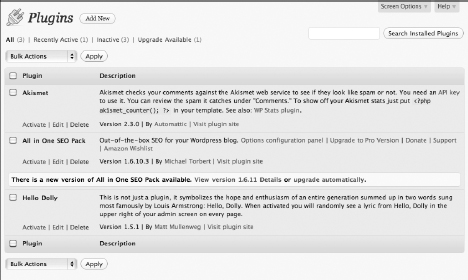
Upgrading automatically
In the latest version of WordPress, upgrading plugins is easier than ever before. On the Dashboard, a new WordPress Updates page (Dashboard![]() Updates) shows all available updates and includes an Update Plugins button for upgrading plugins with one click, as shown in Figure 2-9.
Updates) shows all available updates and includes an Update Plugins button for upgrading plugins with one click, as shown in Figure 2-9.
Figure 2-9: The WordPress Updates page.
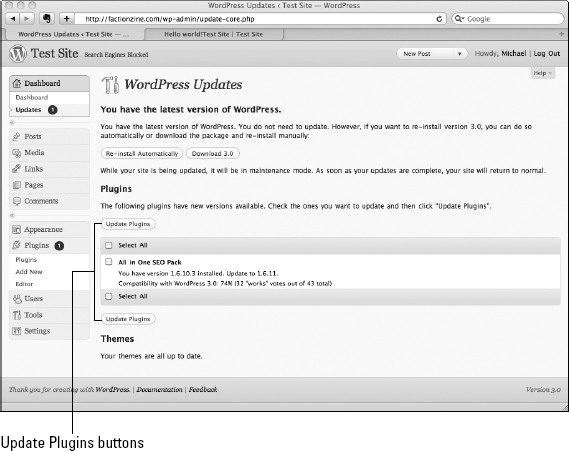
Here's how to upgrade your plugins automatically:
- Log in to the WordPress Dashboard and click Plugins on the Dashboard menu.
If plugin upgrades are available, a number in a dark circle appears on the Plugins menu, as shown in Figure 2-10.
Figure 2-10: Plugins menu showing ...
Get WordPress® All-in-One For Dummies® now with the O’Reilly learning platform.
O’Reilly members experience books, live events, courses curated by job role, and more from O’Reilly and nearly 200 top publishers.

