Setting Biped Parameters
Biped parameters indicate the body parts that will make up the biped unit, and also set the number of individual bones that will make up each body part. For example, if the biped has a long, flexible neck, you’ll want to add more Neck links. Biped parameters also allow you to set the number of toes and fingers.
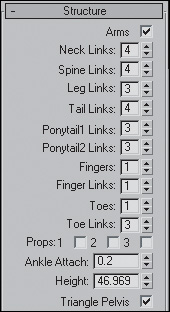
Immediately after you create the biped, you can change the biped parameters in the Create Biped rollout to make the biped more closely resemble your mesh. If you click anywhere in a viewport after creating the biped, you’ll have to go to the Motion panel to change the biped structure. On the Motion panel, turn ...
Get 3ds Max Animation with Biped now with the O’Reilly learning platform.
O’Reilly members experience books, live events, courses curated by job role, and more from O’Reilly and nearly 200 top publishers.

