Working in the Customize View Dialog
You can open the Customize View dialog, shown in Figure 14.16, by selecting View, Arrange By, Custom. Or you can click the Arranged By column header shown when the Reading Pane is displayed to open the Arranged By menu and then select Custom. The title of the Customize View dialog always shows the name of the current view, and any changes you make to the view apply only to that view in the current folder.
Figure 14.16. The Customize View dialog.
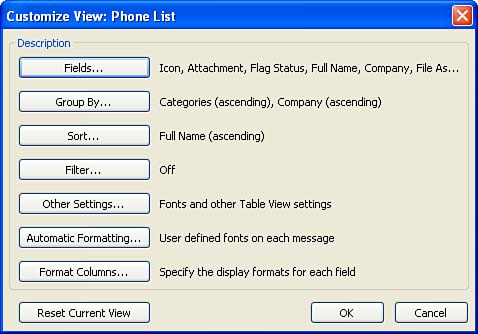
Choosing the Fields in a View
Click the Fields button at the top of the Customize View dialog to open the Show Fields dialog, shown in Figure 14.17. This dialog provides ...
Get Absolute Beginner's Guide to Microsoft® Office Outlook® 2003 now with the O’Reilly learning platform.
O’Reilly members experience books, live events, courses curated by job role, and more from O’Reilly and nearly 200 top publishers.

