Printing the Datasheet
If you want to study your data at the dinner table (and arenât concerned about potential conflicts with non-Access-lovers), nothing beats a hard copy of your data. You can dash off a quick printout by opening your datasheet, choosing FileâPrint to enter backstage view, and then clicking the big Print button. However, the results you get will probably disappoint you, particularly if you have a large table.
The key problem is that Access isnât bothered about tables that are too wide to fit on a printed page. It deals with them by splitting the printout into separate pages. If you have a large table and you print it using the standard Access settings, you could easily end up with a printout thatâs four pages wide and three pages long. Assembling this jigsaw is not for the faint of heart. To get a better printout, itâs absolutely crucial that you preview your table before you print it, as described in the next section.
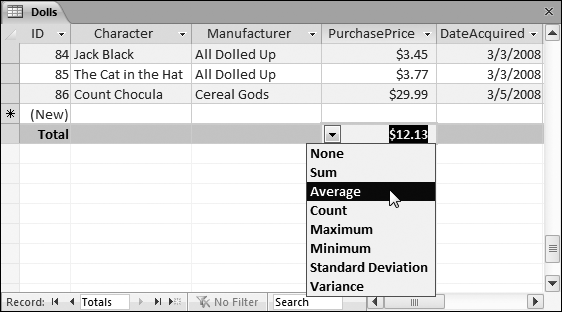
Figure 3-20. Here, the Total row shows the average price of all the records in the Dolls table.
Print Preview
The print preview feature in Access gives you the chance to tweak your margins, paper orientation, and so on, before you send your table to the printer. This way, you can make sure the final printout is genuinely usable. To preview a table, open it (or select it in the navigation pane), choose FileâPrint, and then click the Print ...
Get Access 2010: The Missing Manual now with the O’Reilly learning platform.
O’Reilly members experience books, live events, courses curated by job role, and more from O’Reilly and nearly 200 top publishers.

