Printing, Previewing, and Exporting a Report
Once youâve created the perfect report, itâs time to share it with rest of the world. Most commonly, youâll choose to print it.
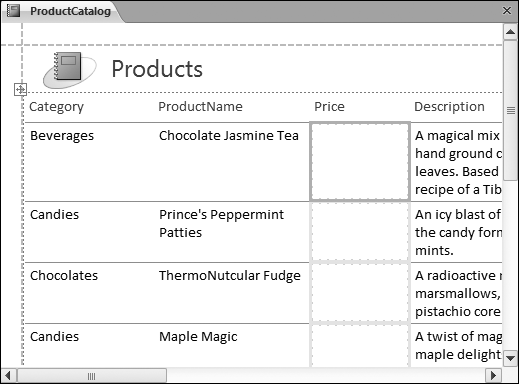
Figure 10-12. A common mistake when deleting columns is to click a column and then press Delete. Unfortunately, this deletes either the column header or the entire column except the header (as shown with the Price column here), depending on where you click. As a result, Access isnât able to rearrange the report to fill in the empty space. If you have this problem, click Undo and try again, using the column selection technique described on page 308. Or, just finish the job by right-clicking the column and choosing Delete Column.
Printing a report is easyâsimply select the port in the navigation pane (it doesnât even need to be open), and choose FileâPrintâPrint. But before you inadvertently fire off an 87-page customer list in jumbo 24-point font, itâs a good idea to preview the end result. Access makes it easy with its integrated Print Preview feature.
Previewing a Report
To get a preview of what your printed report will look like, select it in the navigation pane and choose FileâPrintâPrint Preview. Or, if the report is already open, you can right-click the report tab title and choose Print Preview.
Print Preview mode doesnât let you make any changes or select any part of the report. Youâre ...
Get Access 2010: The Missing Manual now with the O’Reilly learning platform.
O’Reilly members experience books, live events, courses curated by job role, and more from O’Reilly and nearly 200 top publishers.

