Bridge Lesson 1: Organizing and Managing Your Files with Adobe Bridge
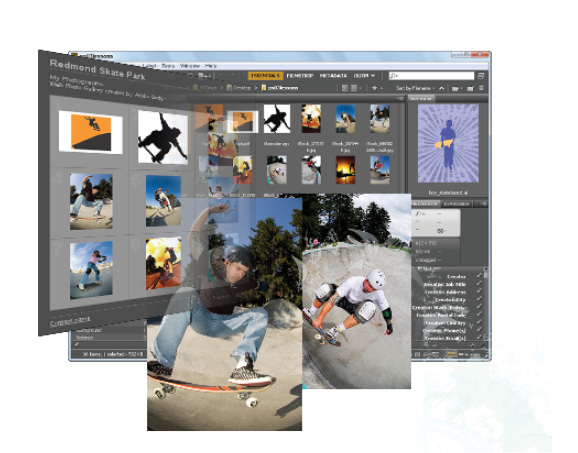
Using Adobe Bridge, you can manage and organize your files, use and modify XMP metadata for faster searches, and quickly preview files before opening them.
What you’ll learn in this lesson:
- • Navigating Adobe Bridge
- • Using folders in Bridge
- • Making a favorite
- • Creating metadata
- • Using automated tools
Starting up
Before starting, make sure that your tools and panels are consistent by resetting your preferences. See “Resetting Adobe Photoshop CC preferences” in the Starting Up section of this book.
Also confirm that you have Adobe Bridge CC installed in your system. You can launch the Adobe Application Manager to check the status of all your Creative Cloud applications. If the column to the right of Adobe Bridge states Up to date, you are all set. Otherwise, you can click Install to have Adobe Bridge CC installed on your system.
If you do not see Adobe Bridge, make sure to check the Updates in the Adobe Application Manager to see if it requires an update.
You will work with several files from the br01lessons folder in this lesson. Make sure that you have loaded the CClessons folder onto your hard drive from www.digitalclassroombooks.com/CC/DesignTools. See “Loading lesson files” in the Starting Up section of this book.
What is Adobe Bridge?
Adobe Bridge is an application that helps you locate, organize, ...
Get Adobe Creative Cloud Design Tools Digital Classroom now with the O’Reilly learning platform.
O’Reilly members experience books, live events, courses curated by job role, and more from O’Reilly and nearly 200 top publishers.

