Dreamweaver Lesson 3: Adding Text and Images
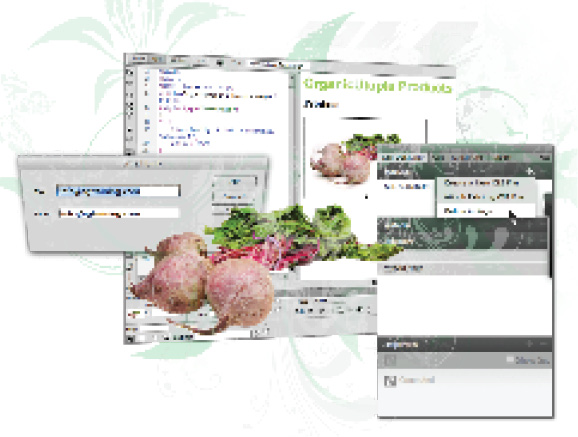
Text and images are the building blocks of most websites. In this lesson, you’ll learn how to add text and images to web pages to create an immersive and interactive experience for your visitors.
What you’ll learn in this lesson:
- • Previewing pages
- • Adding text
- • Understanding styles
- • Creating hyperlinks
- • Creating Lists
- • Inserting and editing images
Starting up
Before starting, make sure that your tools and panels are consistent by resetting your workspace. See “Resetting the Dreamweaver workspace” in the Starting up section of this book.
You will work with several files from the dw03lessons folder in this lesson. Make sure that you have loaded the CClessons folder onto your hard drive from www.digitalclassroombooks.com/CC/DesignTools. See “Loading lesson files” in the Starting up section of this book.
Before you begin, you need to create site settings that point to the dw03lessons folder that contains resources you need for this lesson. Go to Site > New Site, and name the site dw03lessons, or, for details on creating a site, refer to Lesson 2, “Setting Up a New Site.”
Typography and images on the Web
Dreamweaver CC offers some convenient features for placing images and formatting text. In this lesson, you’ll be working with a few pages within a site and adding some photos and text to a simple page for a fictional store.
Adding ...
Get Adobe Creative Cloud Design Tools Digital Classroom now with the O’Reilly learning platform.
O’Reilly members experience books, live events, courses curated by job role, and more from O’Reilly and nearly 200 top publishers.

