Dreaweaver Lesson 5: Managing your Website: Reports, Optimization, and Maintenance
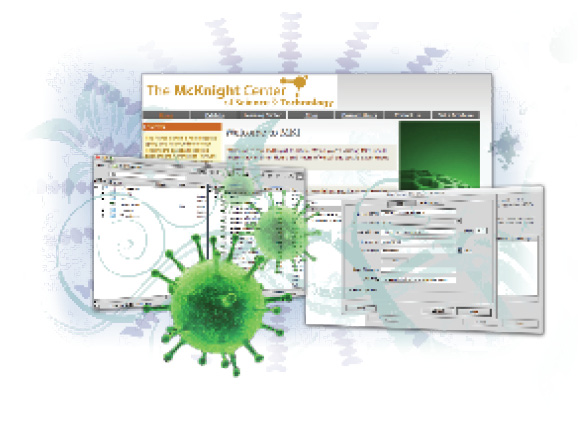
When it’s time to release your website to the world, you’ll want to take some final steps to make sure your site works and looks its best. Dreamweaver has a powerful set of reports, link checkers, and problem-solving tools to locate and fix any potential issues before final upload. When you’re ready, the built-in FTP and synchronization features of the Files panel will get you up-and-running.
What you’ll learn in this lesson:
- • Uploading and managing files
- • Optimizing pages for performance and search engines
- • Checking site integrity
- • Using site reports
Starting up
Before starting, make sure that your tools and panels are consistent by resetting your workspace. See “Resetting the Dreamweaver workspace” in the Starting up section of this book.
You will work with several files from the dw05lessons folder in this lesson. Make sure that you have loaded the CClessons folder onto your hard drive from www.digitalclassroombooks.com/CC/DesignTools. See “Loading lesson files” in the Starting up section of this book.
Before you begin, you need to create a site definition that points to the dw05lessons folder. Go to Site > New Site, or, for details on creating a site definition, refer to Dreamweaver Lesson 2, “Setting Up a New Site.”
Working with the Files panel
You’ve already used the Files panel throughout ...
Get Adobe Creative Cloud Design Tools Digital Classroom now with the O’Reilly learning platform.
O’Reilly members experience books, live events, courses curated by job role, and more from O’Reilly and nearly 200 top publishers.

