Illustrator Lesson 2: Adding Color
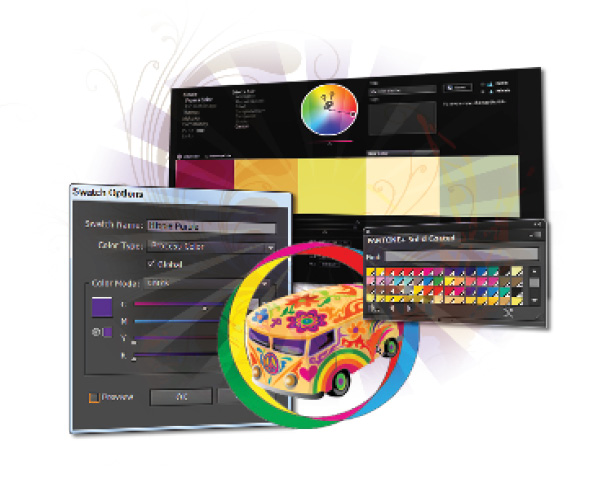
Adobe Illustrator CC provides a number of methods to help add color to your artwork. In this lesson, you’ll discover how to enhance your artwork with color.
What you’ll learn in this lesson:
- • Using the Appearance panel
- • Applying and adjusting fills and strokes
- • Using the Live Paint Bucket tool
- • Creating and applying a gradient
- • Creating and updating a pattern swatch
Starting up
Before starting, make sure that your tools and panels are consistent by resetting your workspace. See “Resetting Adobe Illustrator CC Preferences” in the Starting up section of this book.
You will work with several files from the ai02lessons folder in this lesson. Make sure that you have loaded the CClessons folder onto your hard drive from www.digitalclassroombooks.com/CC/DesignTools. See “Loading lesson files” in the Starting up section of this book.
Basics of the Appearance panel
The Appearance panel in Illustrator allows you to adjust an object’s fill and stroke, in addition to keeping track of any effects that have been applied to the object. The Appearance panel is also an indispensable tool for determining the structure of an object. Fills and strokes are shown in the order that they are applied to an object, the same way that other effects are ordered chronologically. As your Illustrator artwork increases in complexity, the Appearance panel becomes more ...
Get Adobe Creative Cloud Design Tools Digital Classroom now with the O’Reilly learning platform.
O’Reilly members experience books, live events, courses curated by job role, and more from O’Reilly and nearly 200 top publishers.

